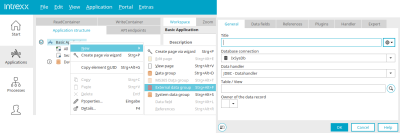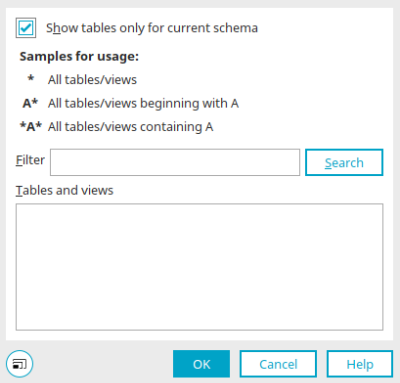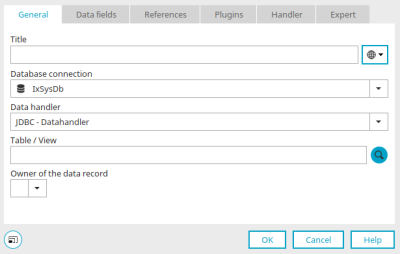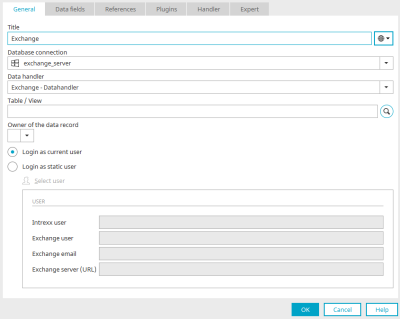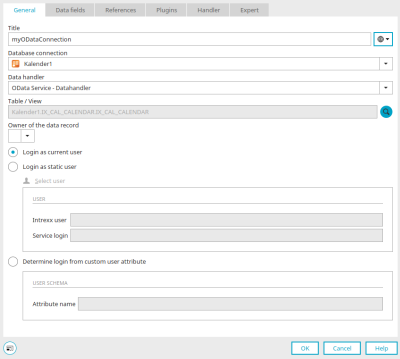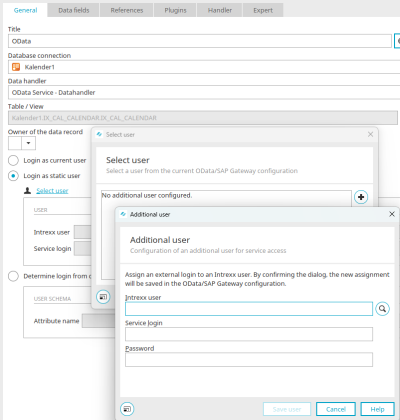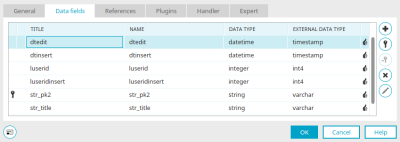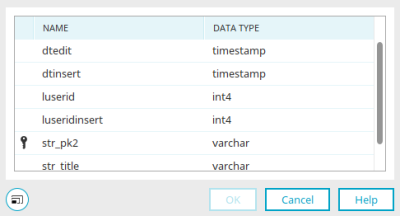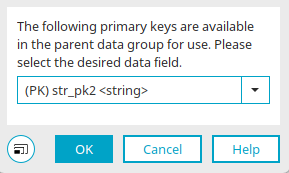External data group
Connections to data from external sources can be established with Intrexx connectors. These connections can then be integrated into any application.
Most connectors require an external data group in which the connection can be selected, configured and the required data fields added.
Properties – External data group – General
An external data group can be created via the application node. Select the main menu "New / External data group" or the corresponding context menu. The properties dialog for the external data group then opens automatically.
External data groups are always labeled with a red  symbol in the application structure. The properties dialog of an existing external data group can be opened in the application structure with a double-click. The available settings vary depending on the selected database connection.
symbol in the application structure. The properties dialog of an existing external data group can be opened in the application structure with a double-click. The available settings vary depending on the selected database connection.
Title
Enter the title of the external data group. Click here for information on multilingual titles.
Database connection
The desired connection can be selected here.
Datahandler
The desired datahandler for the connection can be selected here.
Table / View
You can enter the name of the table or view directly here.
![]() Search
Search
Opens a dialog where you can search for tables and views.
Search tables / views
Show tables only for current schema
With this setting, the list of tables is restricted to the current schema.
Filter
Enter the table or view that you're searching for here. The * symbol serves as a placeholder for any character. A* finds all tables or views whose name begins with A. *A* returns all tables whose name contains the letter A.
Search
Clicking on this button will deactivate the filter.
Tables / Views
The search results are listed here. Select the table or view that you would like to use.
Click "OK" to save changes and close the dialog again.
Owner of the data record
In this list, a data field that contains the ID of the owner of the data record can be selected.
Exchange external data group
The description of the settings in the upper part of the screen can be found here.
Login as current user
With this option, the currently logged-in user will be used for accessing Exchange.
Login as static user
With this option, Exchange users, which have already been created and had Intrexx users assigned to them, can be selected from the Exchange data source configuration. The user data is then shown in the lower area of the dialog.
Search for user
Opens a dialog where a static user can be selected.
OData external data group
The description of the settings in the upper part of the screen can be found here.
Login as current user
With this option, the login details of the currently logged-in portal user will be retrieved when the page, where the OData connection is integrated, is loaded.
Login as static user
By clicking on "Select user", Intrexx users already created and assigned to OData or SAP Gateway users can be selected from the current OData/SAP Gateway connection in the "Login as static user" option.
Additional users for service access can be used, for example, for processes in which access to the OData service or the SAP system should always involve a specific user, regardless of the user currently logged into Intrexx.
Click ![]() "Add new additional user to OData / SAP Gateway configuration" to select a user.
"Add new additional user to OData / SAP Gateway configuration" to select a user.
Login by user configuration
A schema attribute from the "Users" module can be specified here. For each user the GUID of the static user will be saved in the attribute. That way different static logins per Intrexx user can be used for the target system.
Further information on the integration of OData in applications can be found here.
Data fields
On the "Data fields" tab in the properties of the external data group, you will find all the data fields available in the connection to the external data.
For data fields defined as ![]() primary or
primary or ![]() foreign keys, you will find a corresponding symbol to the left of the name. If a primary key exists in an external data table, it will be automatically identified and marked by Intrexx. The primary key of an external data source will be treated as a string field in Intrexx.
foreign keys, you will find a corresponding symbol to the left of the name. If a primary key exists in an external data table, it will be automatically identified and marked by Intrexx. The primary key of an external data source will be treated as a string field in Intrexx.
"Data type" column
Displays the data type that is used in Intrexx for the currently selected data field. Intrexx recognizes the data type of the external data fields and automatically assigns the appropriate Intrexx data types.
"External data type" column
Displays the data type that is used in the external data source for the currently selected data field.
![]() Add
Add
Opens a dialog where the fields of the external data source can be selected.
Select data field
If you select data fields here, a ![]() primary key should always be selected. Please make sure that your primary key is unique. The primary key of an external data source will be treated as a string field in Intrexx.
primary key should always be selected. Please make sure that your primary key is unique. The primary key of an external data source will be treated as a string field in Intrexx.
Click "OK" to save changes and close the dialog again.
![]() Primary Key
Primary Key
Clicking this button to the left of the list defines the currently selected data field as the primary key field. A primary key should always be selected. Make sure that you use data fields with unique values.
![]() Foreign Key
Foreign Key
Defines the currently selected data field as the foreign key field. The field, which is implemented as the foreign key, must contain a value that the parent data records can explicitly be identified with; such as a customer number.
![]() Delete
Delete
Removes the selected data field from the list. If this is still used in the application, an appropriate notification will be shown. The data field will not be removed from the list in this case.
![]() Edit
Edit
Opens a dialog where the title and name of the data field can be modified.
Select primary key in child data group
This dialog is displayed if the parent foreign data group has more than one primary key and you want to define a foreign key in the properties of the child foreign data group on the "Data fields" tab.
In this case, the assignment for identifying the dependent data records in the child external data group cannot be determined automatically.
Therefore, select the primary key of the parent external data group that should be compared with the foreign key of the child external data group.