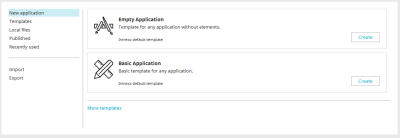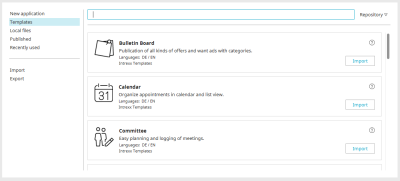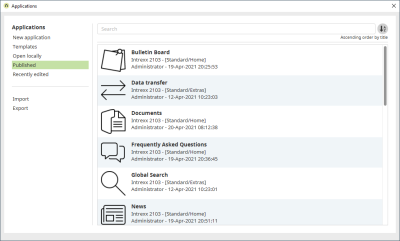Applications, layouts and processes can be managed in their respective Managers. They can be accessed in the modules "Applications", "Layouts" and "Processes" via the main menu "File" (e.g. File / New Application").
Application Manager
When you switch to the "Applications" module in the Portal Manager, the Application Manager is opened and you can select a suitable template. If the "Applications" module is already opened, you can also access the templates via the main menu item "File/New application".
New applications are generally created on the basis of templates.
Existing applications which were published earlier can be opened via the Application Manager.
New application
If you click on "Application" in the left part of the dialog, the "Empty Application" and "Basic Application" templates will appear on the right. These two templates are included in Intrexx and are also available offline. Click on "Create" to create a new application based on the selected template. Clicking on the "More templates" link loads more templates. You will reach the same template list that you reach by clicking on "Templates" in the left pane.
More information
Integrated application templates
Templates
The templates available here are available online and are automatically downloaded from the Intrexx repository during import.
Clicking on "Import" opens a dialog where the application template can be imported into the portal and then opened in the "Applications" module to edit it.
More information
Directory
If the "Templates" category is selected on the left, you will see the “Directory" button at the top right of the search field. Click here for more information about this topic.
Open locally
Opens a dialog where you can search through the application directory and select the "application.guid" file to open the application. The application directory can be found in the portal directory "internal/application/store/<Application GUID>".
Published
You can see all of the applications that have been published in your portal here. A new portal already contains so-called system applications, such as the "Users" application.
The following buttons appear when you hover over an application.
![]() Open application
Open application
Opens an application for editing. An application can also be opened by double-clicking on the corresponding entry. If an application is selected in the list, it can also be opened by pressing the Enter key.
![]() Create a copy of the application
Create a copy of the application
Opens a copy of the application for editing. The data in the original application is not transferred.
![]() Delete
Delete
Deletes the application.
![]() Unlock application
Unlock application
Unlocks locked applications. Applications are locked if you or another user have opened the application for editing.
Please note that simultaneous changes made to an application by two editors may be lost.
Recently edited
All applications that have been edited recently will be listed here.
Import / Export
Opens a dialog where applications can be imported or exported, respectively.
Search
You can search for templates or applications at the top of the dialog. When searching via the search field, the focus can be transferred to the list with the keyboard key "Arrow down" and afterwards, you can navigate through the list with the keyboard arrow keys.
When searching for published or recently edited applications, simply enter the title or GUID of the application you are looking for in the search field.
If only one application is displayed as the search result, it can also be opened directly by pressing the Enter key in the search field, provided that it is not locked.
Sorting
The option to sort the list of recently edited or published applications can be found to the right of the search field. Click on the ![]() Sort button to open a menu where you can choose to sort the applications by date, title or user in ascending or descending order. The selected sorting is shown below the button. The next time the Application Manager is opened, the setting will still be active until it is changed again.
Sort button to open a menu where you can choose to sort the applications by date, title or user in ascending or descending order. The selected sorting is shown below the button. The next time the Application Manager is opened, the setting will still be active until it is changed again.
More information
Create an application based on an integrated template
Use application templates and solutions