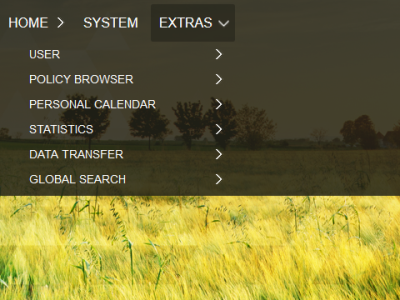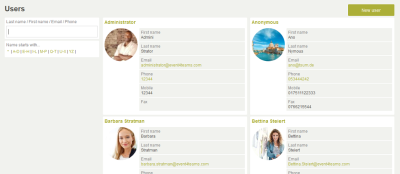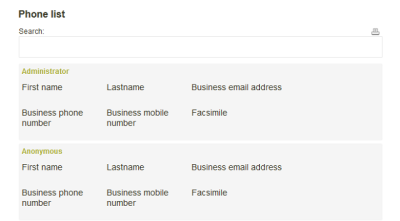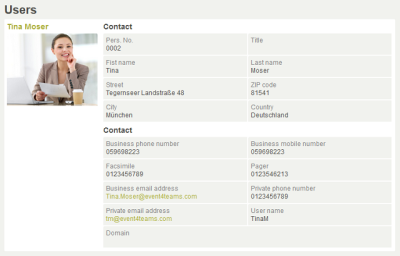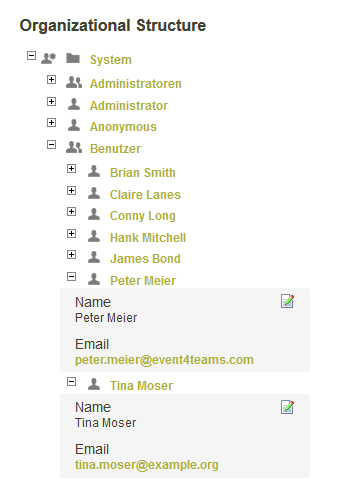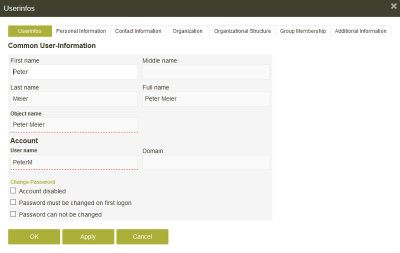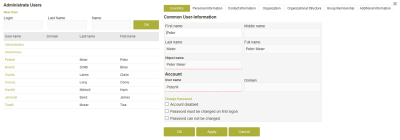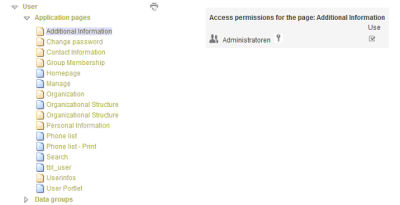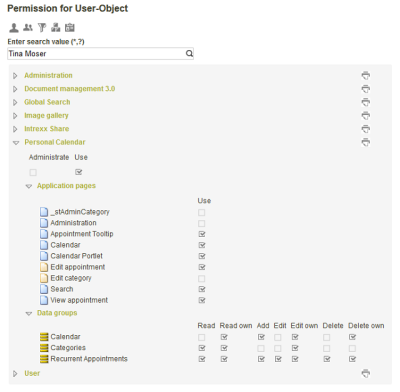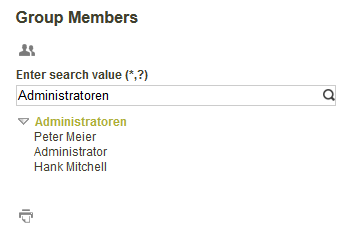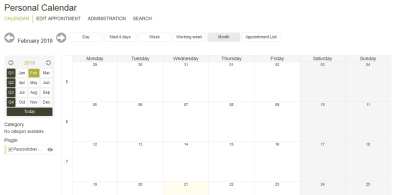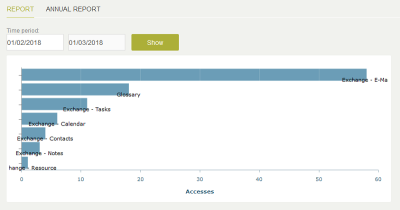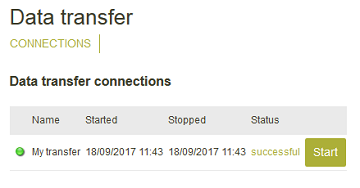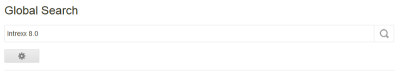General
System applications are not included in the list of templates. They can be renamed and assigned to other menu items. In the "Applications" module, all system applications can be opened and edited as usual. If you delete a system application, you cannot recreate it. It is possible to export a system application to a different portal and then import it into the current portal.
User
User data and objects from the Users module is portrayed in this application. They can be edited directly in the browser by users with appropriate access permissions. Data fields cannot be added to this application. If you require additional data fields, please create these as new attributes in the Schema manager in the "User" module. You can then link elements to the newly created data fields as usual in the application.
Telephone list
In the browser, the home page of the application will show a telephone list with the contact data for all users. In the search field above the telephone list, you can search for specific users.
Click on ![]() "Print" to print out the complete telephone list.
"Print" to print out the complete telephone list.
Click on the name of a user to display additional information.
Organigram
The organizational structure is displayed here as it is created in the "Users" module. The various levels can be shown or hidden by clicking on the respective symbols. Clicking on ![]() "Edit" allows the data of an object in the structure to be directly changed here.
"Edit" allows the data of an object in the structure to be directly changed here.
Manage
By clicking on a user name in the table, a tooltip will open where user data can be edited, provided you have the corresponding permissions. Click on "New user" to create a new users. You can search for the login name, first name and last name.
Security guidelines
Which user has which access permissions to which applications in the portal? With the security guidelines, you have a central overview in the browser of how the application permissions are configured. Here all page and data group permissions, which you have set up in the "Applications" module for users, user groups and organizational units, will be portrayed.
Application permissions
On the homepage, all applications of the portal will be listed as a link. In the subordinate level, which you can open by clicking on a link, the page and data group permissions will be shown. If you click on a page or data group, the access permissions will be shown on the right. With ![]() "Print", all page and data group permissions for the portal applications can be printed out.
"Print", all page and data group permissions for the portal applications can be printed out.
User permissions
On this page, the display of permissions can be filtered with the buttons above the search field for users, user groups, distribution lists, organizational units, or roles. If you enter a name into the search field, all results will be listed. Double-clicking on a result shows the current permissions for that user.
Click on ![]() "Print" to print out the results.
"Print" to print out the results.
Group members
Here you can search for user groups. Enter the name of the group into the search field, then click on a result to show the members.
Click on ![]() "Print" to print out the results.
"Print" to print out the results.
Personal calendar
In the personal calendar, permissions are set up in such a way that only the currently logged in user has access to his own appointments. Other users, administrators or members of the management will not be able to view the appointments entered into the personal calendar of others.
More information
Statistics
The statistics application analyses access to applications in the portal. All direct page views are counted. Views of pages that are integrated as portlets on portal pages or in a portlet container are not counted.
The statistics allow you to quickly see which applications are used most frequently. Applications that are never or only seldom used are also easy to recognize.
Overview
The start page of the application displays the accesses to applications in a chart. In the two edit fields at the top of the page, a date range can be entered. By clicking on the "Show" link, all accesses in the entered time frame will be displayed. The name is the application is shown when you move the mouse over a bar. Clicking on a bar in the diagram opens an additional window where the hits for individual pages will be shown.
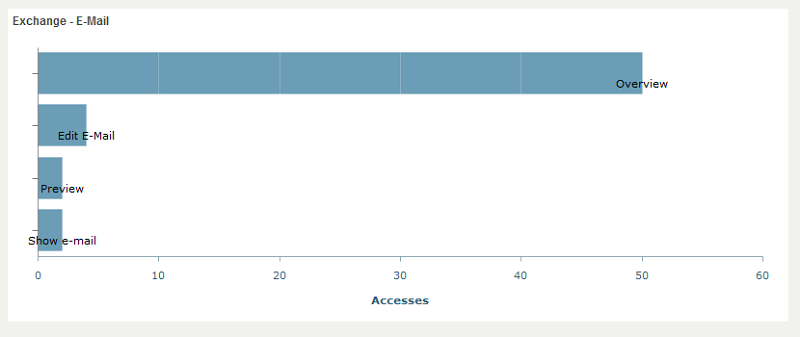
Annual report
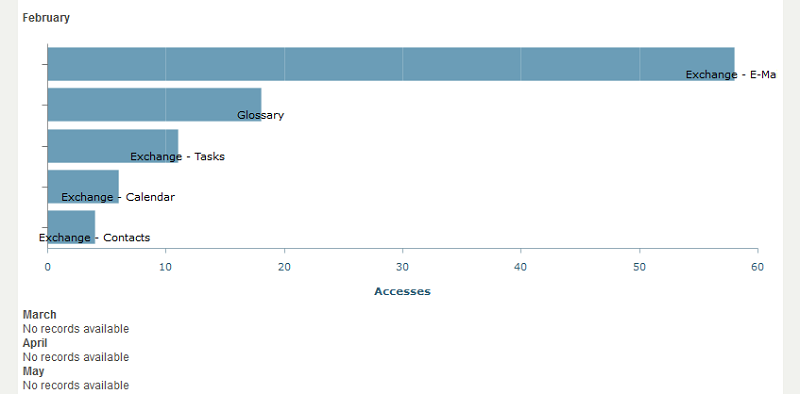
On this page, accesses per month of the current year in progress are listed. The name is the application is shown when you move the mouse over a bar. Clicking on a bar in the diagram opens an additional window where the hits for individual pages will be shown.
Data transfer
With the Data transfer tool, connections for the export or import of application data can be set up. In the system application, all data transfer jobs are listed with their start time, end time, and status. Each job can be started here by users with permissions for the "Integration" module by clicking on "Start".
Global search
With this application, terms can be searched for across the entire portal. General information about search can be found here. You can discover how to configure the search in the "Applications" module here.