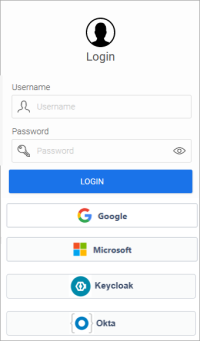Customize login button for identity provider
You have the option of placing the provider's icon or another icon on the login button of your portal.
Step-by-step guide
Proceed as follows to place a provider icon on the login button of your portal:
-
Start the "Design" module.
-
Open your layout.
-
Activate the "Control elements" view.
-
Under "Controls > Buttons > Button", select the "Standard button" item.
-
Copy the "Standard button" item and paste it back in under "Controls > Buttons > Button".
The Properties dialog box is displayed.
-
Assign an appropriate class name and title. (The title is displayed on the login button)
-
Click on "OK".
-
Select the style classes under the newly created button (
 ).
). -
Add the following properties for each style class (
 ):
):background-image: url(../../thirdparty/icon54/svg/line/LogosBrands/Google.svg); /* Bildpfad entsprechend anpassen *n/ background-blend-mode: overlay; background-position-x: 1em; background-position-y: center; background-repeat: no-repeat; background-size: 2em auto;For the background-image style class, adapt the path to your chosen icon accordingly.
-
Perform these steps for all layouts that you paste in.
-
Save the new style class in the "Configure provider" dialog box in the "Style class" field.
(There is a description of how to access the dialog box in the section Entering ID provider data in the user administration.)
-
Click on "Finish".
More information