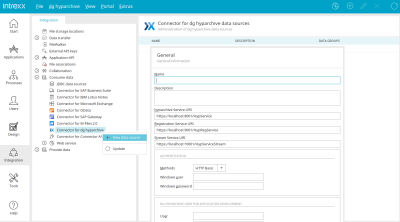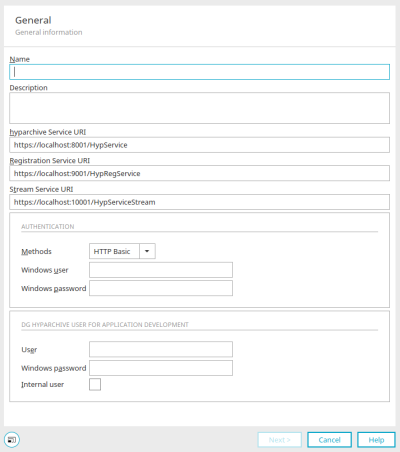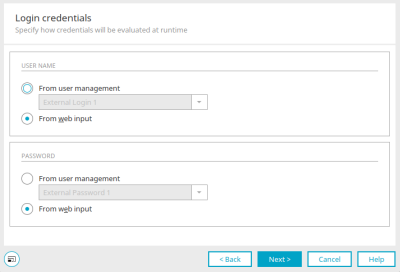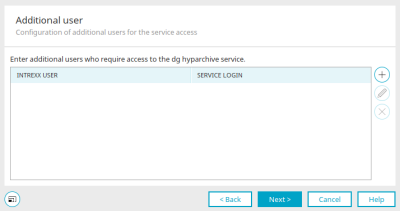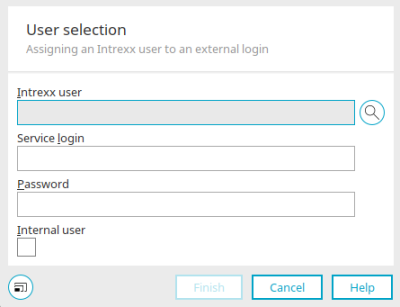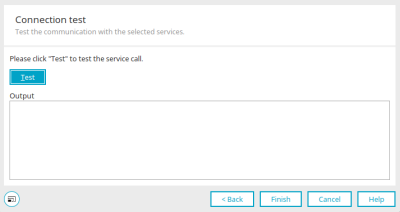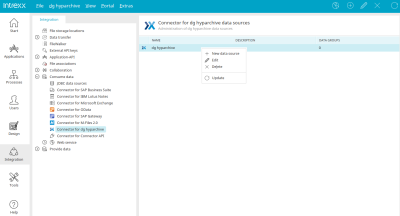New FileWalker
If the connector for dg hyparchive is selected in the "Integration" module under "Consume data" in the left-hand area, a wizard for creating a new connection can be opened via the main menu "dg hyparchive / New data source" option or the corresponding context menu.
General properties
Enter the name and, if required, a description of the connection here.
hyparchive Service URI / Registration Service URI/ Stream Service URI
The web service URLs are obtained from your hyparchive server installation. Normally these are created from the host name of the hyparchive server, the port and the name of the web service.
-
Examples: https://serverhostname:8001/HypService
-
https://serverhostname:9001/HypRegService
-
https://serverhostname:10001/HypServiceStream
Access to the dg hyparchive web service normally ensues via SSL. Each URL must therefore begin with "https://". In addition, the SSL certificate of the hyparchive server needs to be imported into the Intrexx certificate store. There is also the option to activate the services without a certificate, this is done by deactivating the SSL certificate check.
Authentication
The authentication methods, which the portal user will use to access hyparchive, are defined in this area.
Simple
Windows user / password
Enter the corresponding username and password.
Kerberos - Integrated Windows Authentication (Single Sign-On)
User / Password
A Windows username and their password must be entered here for both authentication methods. This user is needed for the web service authentication when accessing from the Intrexx Portal Manager (e.g. to read the stamp definitions in hyparchive). If this user is also a registered hyparchive user, then this user will also be used for accessing the metadata and therefore needs to have the appropriate access permissions. If an internal (i.e. within hyparchive) or varying Windows user is used for the Portal Manager, this can be entered in the last section of the dialog. The authentication method "Kerberos" allows you to apply a Single Sign-On Authentication within Windows domains. The following conditions must however be fulfilled:
-
The Intrexx Portal Server must be run through the Microsoft Internet Information Server and be a member of a Windows domain.
-
The Intrexx Portal Server must be configured for Integrated Windows Authentication and the user must be imported from the active directory.
-
A Service Principal Name must be defined for the hyparchive dg connect WCF Server.
-
Single Sign-On Authentication must be active for the dg connect WCF Server. You can find more information on this topic in the dg connect WCF documentation.
-
There must be a corresponding Windows account user for every Intrexx user, who should access hyparchive.
-
Windows Integrated Authentication must be activated for the client browsers.
If the above requirements are met, Single Sign On with Kerberos can be activated. For this, a hyparchive username/password will be needed to access the metadata.
Service Principal Name
Enter the SPN of the hyparchive dg connect server here. This is usually compiled in the following way:
http/<hyparchive DNS Name>
Whereby "<hyparchive DNS Name>" should be replaced with the fully qualified DNS host name of the hyparchive web service server. The host name must be identical to the host name that was entered for the URL. Integrated authentication is activated automatically after saving the configuration. If the configuration is successful, Intrexx portal users are automatically authenticated for M-Files when accessing dg hyparchive files. Should problems occur while setting up Single Sign-On, you can find additional instructions to help analyze problems with the Kerberos authentication here.
Click on "Next".
Registration information
From user management
If "Basic" was selected as the authentication method in the first step, an automatic preallocation of the fields of the login dialog in the portal can be selected in this dialog. In this way, the hyparchive username and password can be retrieved from a field of the Intrexx user, for example.
From web input
Select this option if you do not want to preassign any data.
Click on "Next".
Additional users
In certain use cases, it can be of advantage if access to hyparchive only takes place with the same user; where an interactive login is not necessary - for example if an Intrexx processing accesses dg hyparchive via a data group action. Seeing as an interactive login is not possible and Single Sign-On Authentication is not supported in a process, the definition of a static user offers itself as a suitable method for authentication. A static user is fundamentally connected to an Intrexx user and contains hyparchive login data (i.e. user name / password). Static users can be added to data groups or to User switch actions in processes.
![]() Insert additional users /
Insert additional users / ![]() Edit additional users
Edit additional users
Opens a dialog where an Intrexx user can be selected.
User selection
Intrexx users
The path and name of the selected Intrexx user is shown here.
![]() Select user
Select user
Opens a dialog where an additional user can be selected.
Service login / Password
Enter the user name and password of the dg hyparchive user here.
Internal user
This setting is required if you would like to connect using an internal dg hyparchive user.
Click on "Finish".
![]() Delete additional users
Delete additional users
Removes the selected user from the list.
Click on "Next".
Connection test
Clicking on "Test" establishes a connection to the dg hyparchive server and displays the result.
Click on "Finish" to complete the configuration of the connection.
Edit file storage location
Every connection created by you is listed in the right-hand area. All of the functions available for editing a connection can be accessed via the main menu "dg hyparchive" option or the context menu of the connection when an existing connection is selected in the right-hand area.
The name, description and number of data groups that are linked to external data groups in applications are displayed for the connection.
Import and export dg hyparchive configurations
dg hyparchive configurations are automatically exported when the portal is exported, and then imported with the portal. Should it be necessary for a single configuration to be exported to another portal, then this is currently only possible using the file system.
The configuration files are found in the portal directory internal/cfg/dghyparchive. Each configuration consists of an XML file. The file name corresponds to the configuration GUID.
If you need to transfer a configuration to another portal, then you can simply copy the appropriate file and insert it into the subdirectory of the target portal. After restarting the portal server, the configuration will be available in the Integration module.