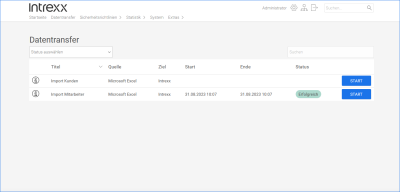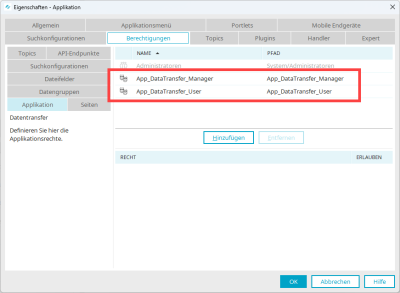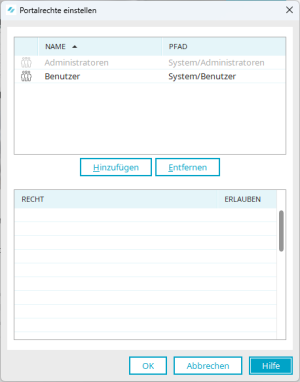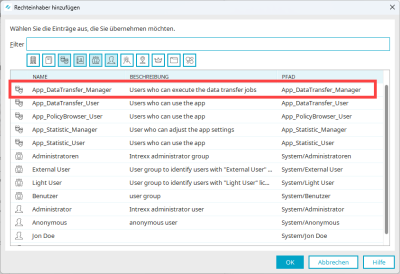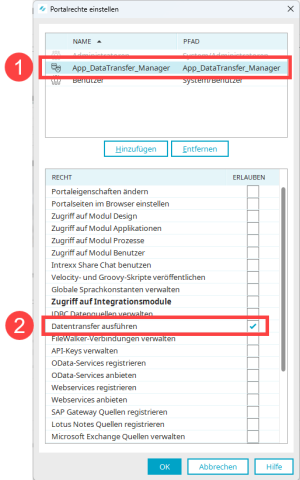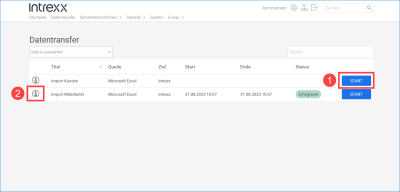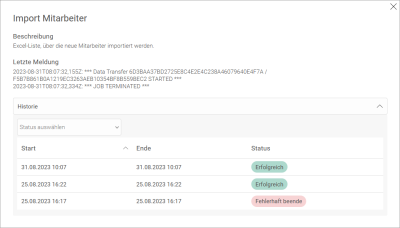Data transfer
With Intrexx, you can perform extensive and complex data transfers. For a detailed description of how to set up and execute data transfers in the Portal Manager, see the section Data Transfer.
Data transfers can be executed and viewed not only in the Portal Manager, but also in the Portal. The requirement is that you import the "Data transfer" application and the portal user has the appropriate rights.
Import application
To use the "Data Transfer" application, you must first import it.
For detailed information, see the section Import online application templates.
Configure permissions
After importing the application, you will find the following roles in Properties on the "Permissions" tab:
|
Role |
Description |
|---|---|
|
App_DataTransfer_Manager |
Users with this role can execute and view data transfers. |
|
App_DataTransfer_User |
Users with this role can view but not execute data transfers. |
Set up role in Portal Rights
You must add the App_DataTransfer_Manager role to the portal permissions and then enable the Execute Data Transfer permission for this role.
Step-by-step guide
To set up the necessary rights to use the "Data Transfer" application, proceed as follows:
-
Click on "Portal" (main menu) > "Portal rights".
The "Set portal rights" dialog box is displayed.
-
Click on .
The "Add authorized object" dialog box is displayed.
-
Select the role "App_DataTransfer_Manager".
-
Click on "OK".
You will return to the "Set portal rights" dialog box.
-
In the upper pane, select the role "App_DataTransfer_Manager" (
 ).
). -
In the lower pane, activate the "Execute data transfer" checkbox (
 ).
). -
Click on "OK".
Add the role "App_DataTransfer_Manager" to users
In the Users module, add the App_DataTransfer_Manager role to the (portal) users who are to execute a data transfer in the portal. For more information, see the section Member of.
Start and view data transfers as a portal user
Start the "Data transfer" application in the portal.
Start data transfer
Click the button to start data transfer.
You will only see the button if the App_DataTransfer_Manager role has been added to you.
If you have been assigned the "App_DataTransfer_User" role, you can only see the data transfers. You will not see the button.
View history
Click on the  icon (Details) to view the history of data transfers.
icon (Details) to view the history of data transfers.
More information