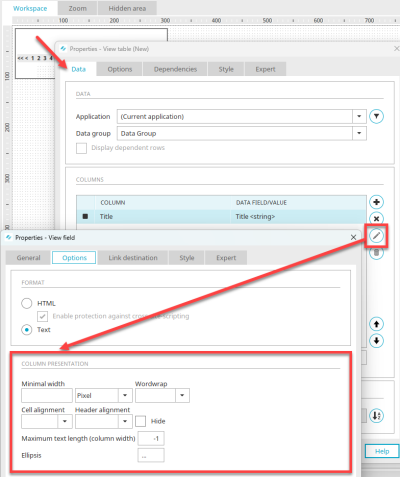Column presentation in view tables
In the properties dialog of view tables, the column display can be edited by clicking on ![]() "Edit column" on the "Options" tab, for some data types also on the "Table" tab. Depending on the data field connected, the settings available here will vary.
"Edit column" on the "Options" tab, for some data types also on the "Table" tab. Depending on the data field connected, the settings available here will vary.
Minimal width
You can predefine the minimal width that the column should occupy here. As long as no value is entered, the columns of the table will be automatically spread out equally over the entire width available to it. The width of a column will always correspond to the width of the longest entry. If the column title is longer, the column width will correspond to the length of the title. In the second drop-down list, the measure of the column width (absolute, in pixels, percent or em) can be defined.
Wordwrap
You can define the type of line break here.
Cell alignment / Heading alignment
Defines the alignment of the text or heading in the column left, centered or right.
Header alignment
The orientation of the header can be set left, centered or right.
Hide
With this setting, the column will not be shown in the table.
Maximum text length
An integer can be entered here as to the maximum number of characters to be shown in the table.
The value -1 causes all characters to be displayed.
Ellipsis
The character entered here will be attached to the last displayed character when the text length exceeds the maximum allowed text length.