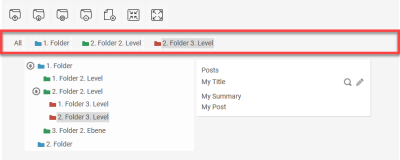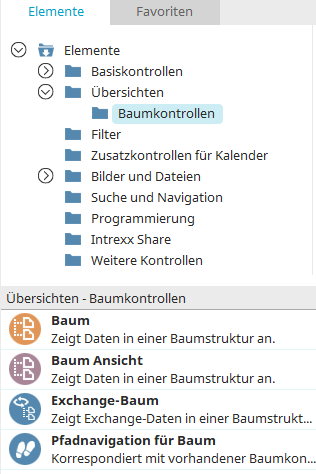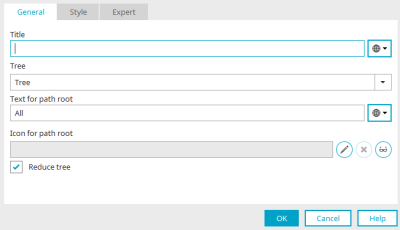Path navigation for tree
Path navigation can be configured for the "Tree" and "View tree" elements. In this way, you can navigate through its structure using either the tree control or by entering the path.
When you create a tree element, in the final settings you also have the option of creating a path navigation, which is already configured.
The path navigation is one of the overviews.
The path navigation can be found in the "Applications" module in the "Elements" area. A new element can be created by dragging & dropping the element from here and positioning it in the workspace.
More information on creating elements can be found here.
Path navigation - Properties
General
When you create a new path navigation, the properties dialog opens automatically.
Title
Provide the path navigation with a title. Click here for information on multilingual titles.
Tree
In this drop-down list, the tree control can be selected, for which the path navigation is to be set up.
Text for path start
Here, the text will be defined that is to be shown at the start of the path. Information on multilingual text can be found here.
Icon for path root
An icon for the path start can be selected here.
![]() Edit
Edit
Opens a dialog where an image can be selected.
![]() Delete
Delete
Deletes the image meaning it will no longer be shown.
![]() Edit alternative text
Edit alternative text
Opens a dialog where the text for end devices, which cannot display images, can be defined.
Reduce tree
If this option is activated only the sub-elements of the selected node will be visible. The parent nodes can be reached via the path navigation. Without this setting all nodes will be always visible in the tree. The path navigation only serves as orientation guide then.
More information