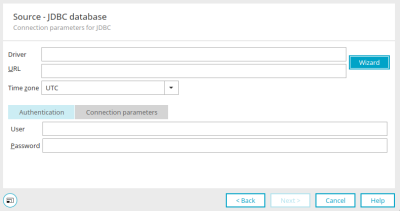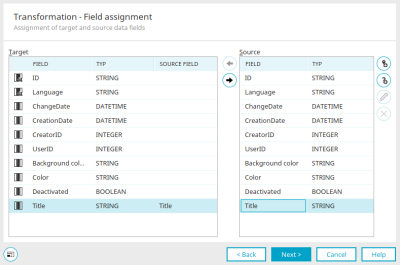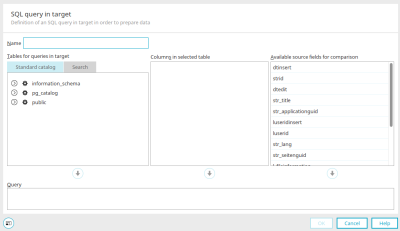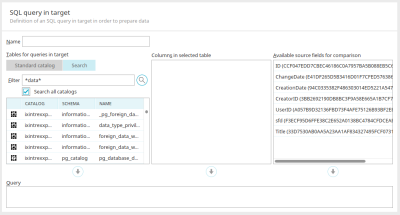Data transfer - Data source / Target "JDBC"
Here you will find the instructions for configuring a data transfer if you selected "JDBC" as the type of the data source or the type of the data destination in the first step when creating the connection.
Source / Target - JDBC database
This dialog is used for the source and, if you selected "JDBC" as the target in the previous step, also for the connection to the target database.
Enter the driver, URL, time zone and, on the "Authentication" tab at the bottom, the login data for the connection to the database. Driver-dependent parameters can be specified on the "Connection parameters" tab.
The INTREXX GmbH is not liable for errors arising from entering incorrect connection parameters in this dialog.
You can also use a wizard to help you configure the connection. To do this, click on the "Wizard" button to the right of the URL field. However, there is no guarantee that every external data source will be supported by the wizard.
Click "Next" once the connection parameters have been entered. For some source types, such as a PostgreSQL database, the desired database can be selected in the next step.
In the last step, you can complete the configuration of the data transfer connection by clicking on "Finish".
Type "JDBC" as target
If you have selected the "JDBC" type as the target in the data transfer configuration, you can create an SQL query in the "Transformation - Field assignment" dialog by clicking on ![]() " Add query".
" Add query".
SQL query in target
If data should be transferred after being filtered, you can define a target query here. Afterwards, the query result can be assigned in the field assignment as usual.
Enter a name for the SQL query.
"Standard catalog" tab
Select the desired object.
"Search" tab
You can search for specific tables here. To do this, enter a search term in "Filter".
![]() Search
Search
Triggers the search.
Search all catalogs
The search is performed across all catalogs.
Columns in selected table
Select the desired column.
Available source fields for comparison
The fields from the source, whose values should be compared, can be selected here.
Clicking on the ![]() arrow button automatically enters the selected object as part of the query.
arrow button automatically enters the selected object as part of the query.
Query
You can see the request, which was created automatically based on the object selected above, at the bottom of the dialog. Please make sure to use the correct, database-dependent syntax when formulating the query.