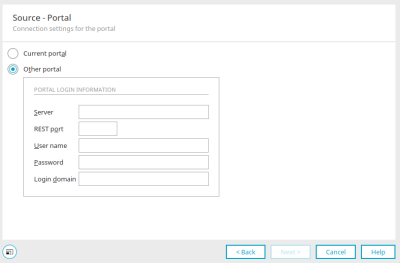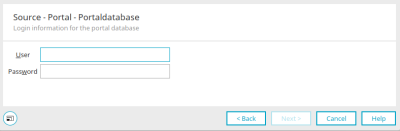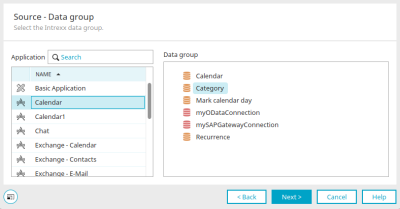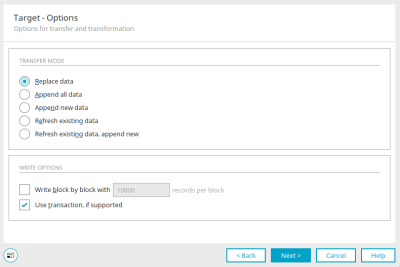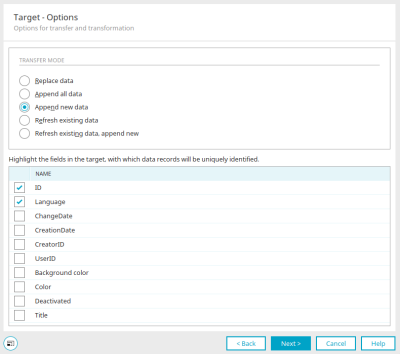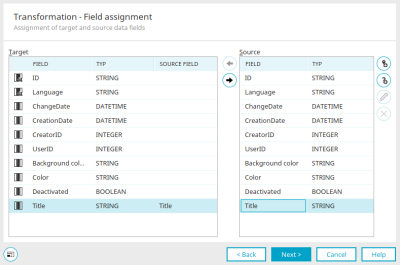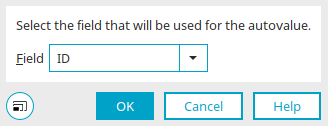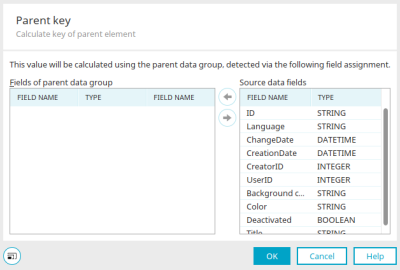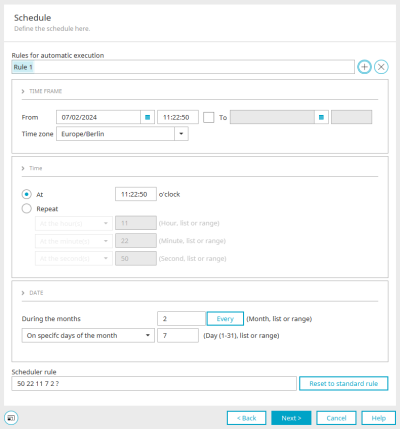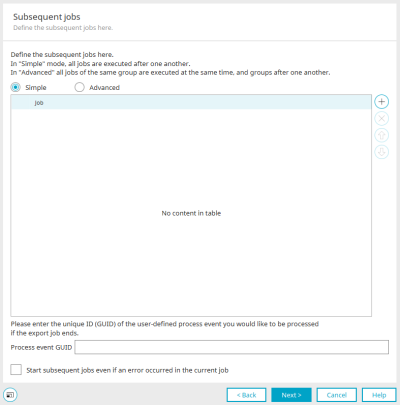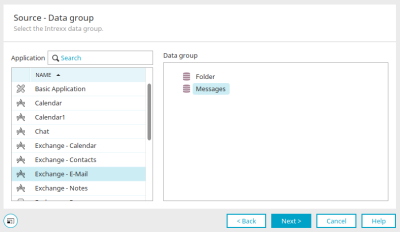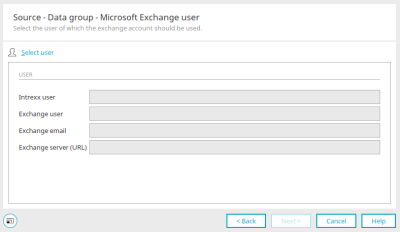Data transfer - Data source / Target "Intrexx"
Here you will find the instructions for configuring a data transfer if you selected "Intrexx" as the type of the data source or the type of the data destination in the first step when creating the connection.
Source / Target - Portal
If "Intrexx" has been selected as the type for the source or target, the source can be configured here. The dialog is also used for configuring the target if "Intrexx" has been selected as the type for the target.
The "Current portal" option fetches the data from the database of the portal to which you are currently connected. Click on "Next" afterwards.
Other portal
You can connect to a different Intrexx portal here. Enter the portal login information. Enter the server name or IP under "Server". The REST port of a portal, which is currently open, can be identified in the portal properties. The user name, password and login domain are also required.
Click on "Next".
Portal database
Enter the username and password for logging in to the portal database. Click on "Next".
Source / Target - Data group
Select the source here – the application and data group – from which the desired data originate. The dialog is also used for configuring the target if "Intrexx" has been selected as the type for the target. Clicking "Next" allows you to define the target.
Target options
The desired transfer mode can be set here.
Replace data
With this option, all of the data in the target data group will be replaced. In the write options, you can specify whether you want to write in blocks. Simply enter the desired number of data records per block. The setting "Use transaction if supported" can be set if the data transfer source or target supports transactions.
Append all data
With this option, existing data in the target data group will not be overwritten. All of the data from the data source will be added.
Append new data
Selecting this option will show all fields of the target data group at the bottom of the window. Select the fields here whose value can be used to identify a data record as new. These fields must be connected with a corresponding field of the target data group in the field assignment in order for the value to be transferred from the source data upon each import. This also applies to the following options "Refresh previous data" and "Refresh existing data, append new data".
Refresh existing data
Existing data will be refreshed, if changes were made to the source data group since the last update.
Refresh existing data, append new data
Corresponds to the "Append new data" option, with the difference being that existing records in the target data group will be updated, i.e. refreshed, if changes were made to the source data group since the last update.
Transformation - Field assignment
Select the target and source data fields here. The assignment can then be made using the arrow buttons and can also be canceled again if required.
![]() Add autovalue
Add autovalue
Opens a dialog where an autovalue can be created.
Autovalue field
Integer fields can be selected here. The maximum value that can be found in the selected field will automatically be increased by 1 and then transferred to the assigned target data field.
Click "OK" to save changes and close the dialog again.
![]() Add query
Add query
If the data source is a sub data group, you can click on "Add query" to define the key for assigning the child data records to a data record in the parent data group.
Define target query
If the data source deals with a dependent data group (such as contact persons for customers), the field can be defined that will serve as the key for the assignment of child data records to a data record of the parent data group.
Click "OK" to save changes and close the dialog again.
Schedule
The schedule for the automatic execution of the data transfer can be set in the next step.
Click here for more information.
Subsequent jobs
You have the option of having Intrexx automatically execute further subsequent jobs after the actual data transfer. Click here for more information.
Microsoft Exchange - External data groups
If you select a Microsoft Exchange data group in the configuration of a data transfer, you can make an assignment between Intrexx and Exchange users in the next step.
Data group - Microsoft Exchange users
Search for user
Opens a dialog in which portal users already created and assigned to Exchange users can be selected from the data source configuration.
User
The data is automatically entered here after a user has been selected.