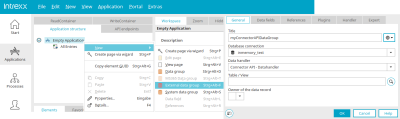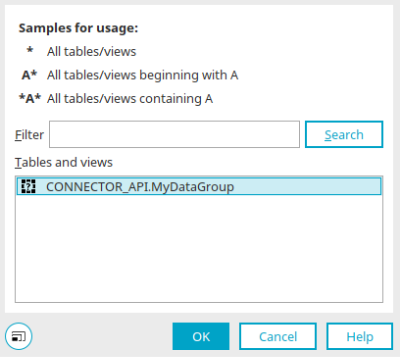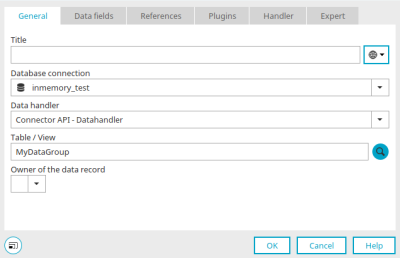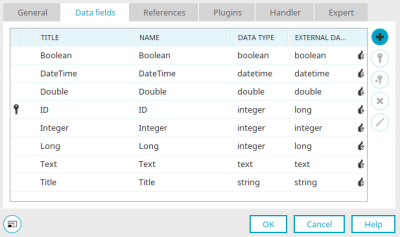Connector for Connector API – Integration in applications
Create external data group
A Connector API can be used in any Intrexx application. Configure the connection in the "Integration" module. Click here for more information.
Once the connection has been configured, open the desired application and then select the application node. Create a new external data group via the main menu "New / External data group" or the corresponding context menu.
The dialog for configuring the external data group opens automatically.
Enter the title of the new external data group. Click here for information on multilingual titles.
Select the Connector API database connection. The corresponding data handler is automatically entered in the "Data handler" selection list.
The name of the desired table can be entered directly or determined by clicking on ![]() "Search".
"Search".
Search table / views
Click "OK" to save the selection and close the dialog again.
A data field containing the ID of the owner of a data record can be selected in "Owner of the data record".
Select data fields
The data fields provided by the Connector API can then be selected on the "Data fields" tab and linked to the elements in the application.
Click on ![]() "Add" here to select the desired fields.
"Add" here to select the desired fields.
In the first column, ![]() primary and
primary and ![]() foreign key fields are marked with a symbol.
foreign key fields are marked with a symbol.
Here you will find the title, name and data type of the data fields. Intrexx recognizes the data types of external data fields and automatically assigns the appropriate Intrexx data type.
The data type used in the external data source for the currently selected data field is displayed in the "External data type" column.
![]() Primary Key
Primary Key
Defines the currently selected data field as the primary key field.
A primary key should always be selected. Make sure that you use data fields with unique values.
![]() Foreign Key
Foreign Key
Defines the currently selected data field as the foreign key field. The field that is used as a foreign key must contain a value that can be used to uniquely identify a parent data record.
![]() Delete
Delete
Removes the selected data field from the list. If this is still used in the application, an appropriate notification will be shown. The data field will not be removed from the list in this case.
![]() Edit
Edit
Opens a dialog where the title and name of the data field can be modified.
External data groups are always labeled with a red  symbol in the application structure. The data fields of an external data group can be displayed with the main menu "Edit / Show data fields" and linked to input or view elements.
symbol in the application structure. The data fields of an external data group can be displayed with the main menu "Edit / Show data fields" and linked to input or view elements.
Next steps
The external data group for the Connector API connection is now fully set up. To use the data from the external data group in the application, the application elements can now be created and linked to the external data fields, e.g. on a page in the external data group or a view table.