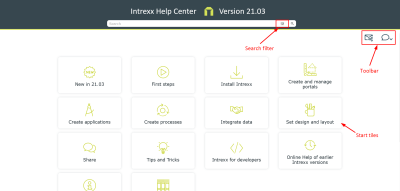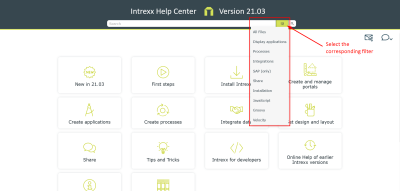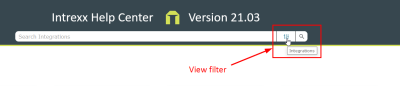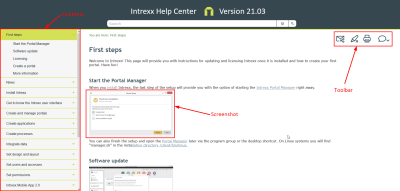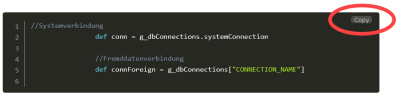Online Help
Overview
The following list gives you an overview of the key functionalities of the online help.
-
Responsive layout
-
Homepage with tiles for essential help topics
-
Search bar with search filters
-
Toolbar (share articles, remove highlights, print, change language)
-
Table of contents organized by topic
-
Screenshots and graphics as thumbnails
-
Code examples with a "Copy" button
Some of the key functionalities are described in detail below.
Homepage
The homepage contains tiles that take you directly to central topics of the Online Help.
If the tiles do not contain a help topic that meets your needs, you can click on any tile. The complete table of contents is then displayed on the page that opens.
You can also search for a topic using the search bar and then enter the Online Help via a search result.
The search bar contains a search filter that you can use to restrict the search.
Search filters
Click on the filter symbol in the search bar. Afterwards, various search filters are displayed.
Click on the search filter of your choice. After that, the selection list with the search filters will close.
If you now enter a search term in the search bar, only those help pages will be searched that match the selected search filter.
The search filter you selected is displayed when you move the mouse over the filter icon.
Detailed information on searching can be found in the following sectionSearching in the Online Help.
Toolbar
The toolbar provides a number of helpful functions.
Please note that the homepage contains only the "Share article" and "Change language" icons.
|
|
This icon lets you share the link to the current help page via email. |
|
|
Search hits are highlighted in color on the help pages. This icon removes the colored highlighting. |
|
|
This icon allows you to print the current help page. |
|
|
This icon allows you to switch between the English and German versions of the current help page. |
Help pages
Screenshots and graphics are rendered in a reduced size (thumbnails). You can view them in full size by clicking on the respective screenshot.
Code examples
The code examples (snippets) can be copied to the clipboard using the "Copy" button.
In addition, the code examples include line numbering.