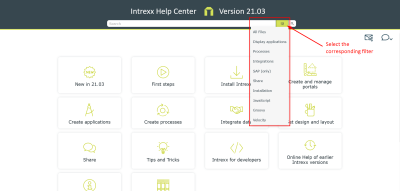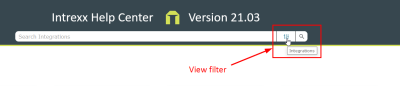Searching in the Online Help
The following is a set of helpful hints to find what you are looking for in the Online Help.
Case-sensitivity
The search is not case-sensitive. Searching for "Application" and "application" returns the same search result.
Different endings
The search will find terms with different endings. For example, if you search for "application", then "applications" will also be found.
Search for word combinations
You can search for word combinations in a specific order by putting them in quotation marks. For example, you can search for the following word combination "consume data".
Boolean operators
You can use Boolean operators for your search. Here is an overview of the operators.
Since the search is not case sensitive, you can capitalize or lowercase the Boolean operators.
AND
Use the AND operator to find the help pages that contain all the search terms you entered before and after AND.
Instead of AND, you can also use a + sign or an & sign.
If you separate terms in the search bar with a space, the search automatically uses the AND operator.
Example If you enter "Application AND Process" in the search bar, all help pages containing both the term "Application" and "Process" will be found.
OR
Use the OR operator to find the help pages that contain one of the search terms you entered before and after OR.
Instead of OR, you can also use a | character (pipe).
Example If you enter "Application OR Process" in the search bar, all help pages containing either the term "Application" or the term "Process" will be found.
NOT
Use the NOT operator to find the help pages that contain one term but not another.
Instead of NOT, you can also use a ! character or a ^ character.
Example If you enter "Application NOT Process" in the search bar, all help pages will be found that contain the term "Application" but not the term "Process".
()
With round brackets you can combine "Boolean phrases" and search terms.
Example If you enter "Application AND (Process OR Portal)" in the search bar, all help pages containing the term "Application" and either the term "Process" or "Portal" will be found.
Search filters
Click on the filter symbol in the search bar. Afterwards, various search filters are displayed.
Click on the search filter of your choice. After that, the selection list with the search filters will close.
If you now enter a search term in the search bar, only those help pages will be searched that match the selected search filter.
The search filter you selected is displayed when you move the mouse over the filter icon.