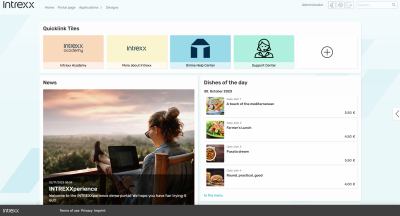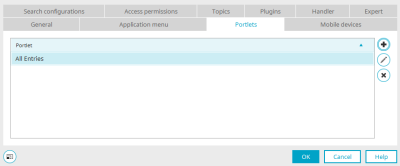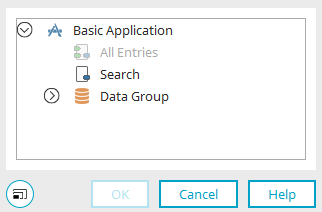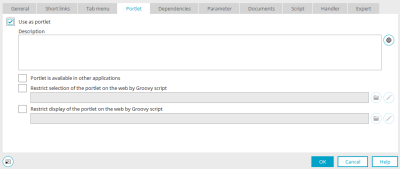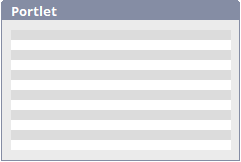Portlets can be defined in every application to make data from applications available on a portal page.
Portlets can also be displayed on application pages using the "Portlet container" application element.
General information on portlets can be found here. You can learn how to integrate the portlets into a portal page here.
To use a view page as a portlet, first create a view page with the application elements that display the desired data. Consider the size of the view page so that the portlet that displays the page can be positioned well in terms of dimensions.
To make a view page available for a portlet, the setting "Use as a portlet" must be enabled. You can find this in two locations in the Portal Manager in an open application in the "Applications" module:
-
in the properties dialog of view pages on the "Portlet" tab
-
in Application properties on the "Portlets" tab if you click on
 "Edit".
"Edit".
The following conditions must be met for an application page to be used as a portlet:
-
There is no portlet container on the page.
-
The page is a view page (input pages cannot be used as a portlet).
Define the portlet in the application properties
All the view pages that are already in use as a portlet are listed here. To use a new view page as a portlet, click on ![]() "Add portlet".
"Add portlet".
Add portlet
Select the view page you want to use here and click on "OK" to save the setting and close the dialog.
You are returned to Application properties on the "Portlets" tab. Click on ![]() "Edit portlet" here if you want to change the portlet settings.
"Edit portlet" here if you want to change the portlet settings.
Edit portlet
The settings here cannot be selected if there is a portlet container on the page.
Use as portlet
This setting is available if the dialog was opened via the properties of a view page. If the dialog was opened via the application properties, the setting is automatically activated and is not shown in the dialog. If this setting is activated, the view page will be used as a portlet.
Description
You can provide the portlet with a description here.
![]() Multilingualism
Multilingualism
Opens a dialog where the description can be entered in the different portal languages.
Portlet is available in other applications
With this setting, the portlet can be integrated into other applications and on portal pages.
Restrict selection of the portlet on the web by Groovy script
If this setting is active, Groovy script can be used to control the selection of the portlet in the browser.
Restrict display of the portlet on the web by Groovy script
If this setting is active, Groovy script can be used to control the display of the portlet in the browser.
![]() Select script file
Select script file
In each case, opens a dialog, where a Groovy file can be selected or generated.
![]() Edit script
Edit script
In each case, opens the script editor.
Groovy examples
Example of how to use Groovy in this area are available here.
Click on "OK" to save the settings and close the dialog.
![]() Remove portlet
Remove portlet
Removes the selected portlet from the list.
If a view page is defined as a portlet and you have the appropriate authorization, in the browser you will find the portlet on all portal pages in the "Portlets from applications" area under the title of the page. This button allows you to allocate the portlet so that it can be used in the browser.
Portlet container
The portlet container is an application element that allows you to display portlets on view and edit pages. As is the case with all portal pages, you will then find an arrow button on the right-hand side of the page. Click here to open the settings where you can select and arrange the portlets of your choice. You can find more information about the portlet container here.