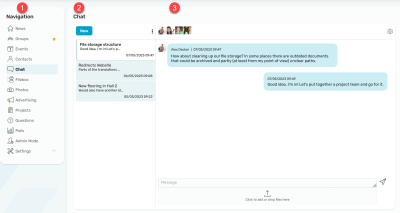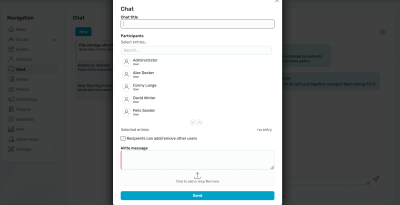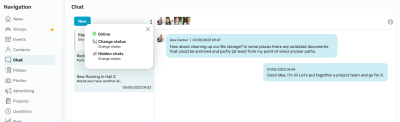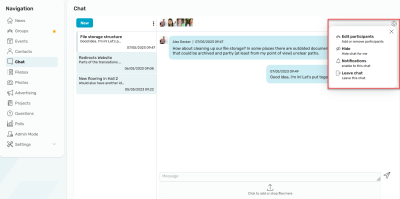Chat
1. Navigation
Switch to other Intrexx Share modules seamlessly via the navigation. Here you will also see the number of unread chat posts that are relevant for you.
2. Chat
You can find all the chats in this section. Unread messages are marked accordingly in a chat.
3. Chat history
You can participate in the chat here.
Create chat
By clicking "New" you can assign a name for the chat, select the recipients, and write a message.
Use the "Recipients may add/remove other people" setting to allow recipients to change the distribution list of the current chat.
Options
The ![]() "Options" button is shown to the right of the "New" button. It displays a menu that can be used to change the online status. Hidden chats can be displayed again.
"Options" button is shown to the right of the "New" button. It displays a menu that can be used to change the online status. Hidden chats can be displayed again.
Administration
Clicking the gear icon opens a menu where the chat can be edited.
Opens a dialog where the chat data can be edited.
Hides the current chat. You can show it again via the options menu.
Disables or enables the notification for new chats.
You will no longer take part in the chat. When all the participants have left the chat, the chat will be deleted automatically.
Additional control
The additional control "Share messages" displays new chat messages at the bottom right of the browser window. Click here for more information about the additional control.