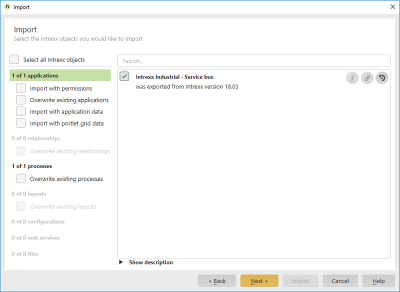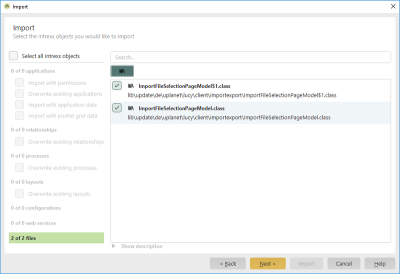Import
Select all import objects
Selects all objects in a category.
Search
A search term can be entered here. The list of import objects for the selected category is then filtered based on the entered term.
Categories
You will find the following categories on the left of the dialog:
-
Applications
-
Processes
-
Layouts
-
Configurations
When you select a category, every importable object of this type is listed on the right. Activate the checkboxes there for each object that you would like to import. On the left-hand side, you will then see how many objects of that category have been selected for import. If you click on "Show description", a text area will appear at the bottom of the object list. The description(s) of the import object(s) from all categories (except for web services) will be shown here.
Applications
Import with permissions
With this setting, all permissions defined in the application properties will be included in the export.
Overwrite existing applications
If the portal contains an application with the same GUID, this will be overwritten by the imported application. Please note that data could be lost in this process, e.g. if the existing application contains a data field that is no longer in the imported application.
If you enable overwriting of existing applications during import, associated processes should also be imported with the "Overwrite existing processes" setting.
Import with application data
All data entered in the application is included in the import.
![]() Version information
Version information
Opens a dialog where information about the version number is displayed.
![]() Referenced elements
Referenced elements
Opens a dialog where objects that are connected to the import object can be included in the import as well.
![]() Version management
Version management
Opens a dialog where information about the entries in the history is displayed.
Import with portlet grid data
With this setting, the grids from all of the portlet containers in the application will be imported.
Processes
Overwrite existing processes
If the portal contains a process with the same GUID, this will be overwritten by the imported process.
![]() Version information
Version information
Opens a dialog where information about the version number is displayed.
![]() Referenced elements
Referenced elements
Opens a dialog where objects that are connected to the import object can be included in the import as well.
![]() Version management
Version management
Opens a dialog where information about the entries in the history is displayed.
![]() Activate after import
Activate after import
After the import, the process will be activated.
![]() Deactivate after import
Deactivate after import
The process will not be activated after the import.
Layouts
Overwrite existing processes
If the portal contains a layout with the same GUID, this will be overwritten by the imported layout.
![]() Version information
Version information
Opens a dialog where information about the version number is displayed.
![]() Version management
Version management
Opens a dialog where information about the entries in the history is displayed.
Configurations
Connections to external data sources can be selected for import here.
Web services
![]() Version information
Version information
Opens a dialog where information about the version number is displayed.
Files
Configuration files and libraries can be selected for the import here.
![]() Show/Hide libraries
Show/Hide libraries
Shows or hides the libraries, respectively.