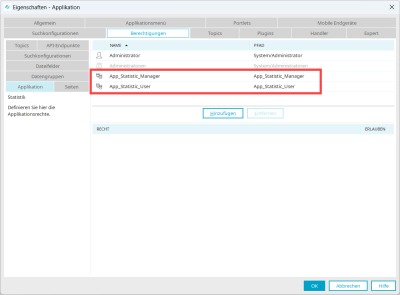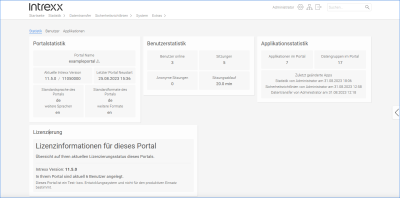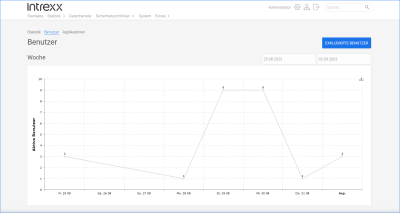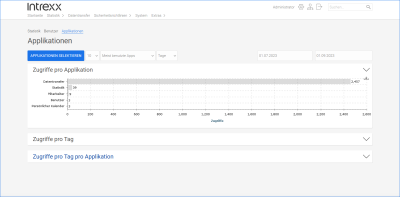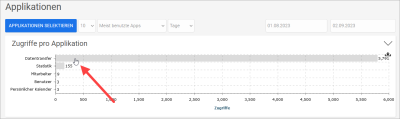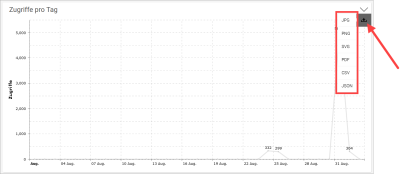Statistics
The Statistics application provides you with a wealth of information about your portal. This includes information about the actual portal, portal users, and application usage.
Import application
To use the "Statistics" application, you must first import it.
For detailed information, see the section Import online application templates.
Configure permissions
After importing the application, you will find the following roles in Properties on the "Permissions" tab:
|
Role |
Description |
|---|---|
|
App_Statistic_Manager |
Users with this role can see the statistics data and exclude users for the determination of active users ("Excluded users"). |
|
App_Statistic_User |
Users with this role can see the statistics data. |
Add the appropriate role to users
In the Users module, add the App_Statistic_User role to the (portal) users who will see the statistics data.
In the "Users" module, add the "App_Statistic_Manager" role to the (portal) users who should see the statistical data and exclude users for the determination of statistical application data.
For more information, see the section Member of.
User tracking
For the user-related data to be determined, you must activate the "User tracking" checkbox in the portal properties under "Options" ("Portal > Portal properties > Options > User tracking").
"Statistics" page
Portal statistics
In the "Portal statistics" pane, you can see the main information about your portal. This includes the Intrexx version and when the last portal restart was performed etc.
User statistics
Here you can see the number of portal users currently logged in etc.
Application statistics
Here you can see the number of applications and data groups in your portal. In addition, you can see which three applications were last edited.
Licensing
Here you can see which licensing method you are using for your portal etc.
"User" page
This page displays the number of currently logged in users in two charts. In the first chart, you can see the number of active users in the past seven days and in the second chart, the number in recent months. Use the date fields to change the time periods.
Exclude user
As a user with the "App_Statistic_Manager" role, the button allows you to select users who should not be included in the determination of active users.
"Applications" page
On the "Applications" page, you can learn how to use the applications in your portal. In the first chart, you can see total access to the applications in your portal, in the second chart, you can see access distributed over days, and in the third chart, access distributed over days and applications.
On this page, you will also find several options to limit or select the data according to your needs. The button lets you select individual applications and compare them with each other.
Select individual applications
In the first chart, you can click on an application.
After that you will get to an overview with the view of access rights for individual pages of this application.
Export statistics data
You have the possibility to export statistics data in different formats.
To do this, click on the ![]() icon in one of the charts.
icon in one of the charts.
The formats for export are displayed one below the other.
Click with the mouse on one of the displayed formats.