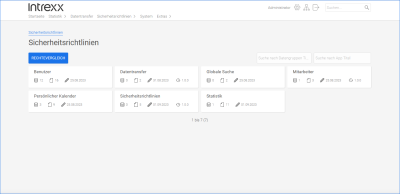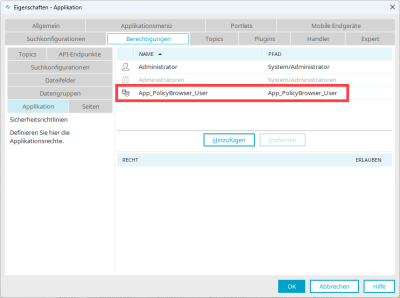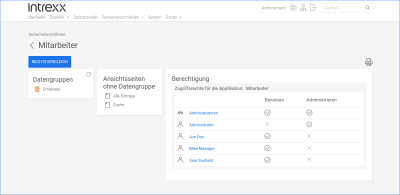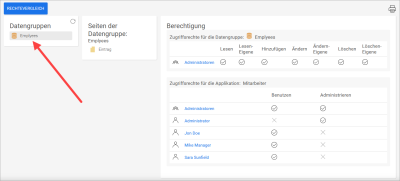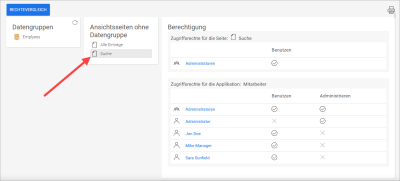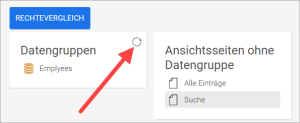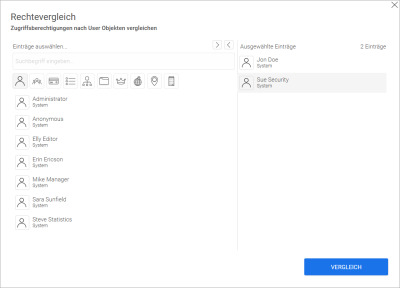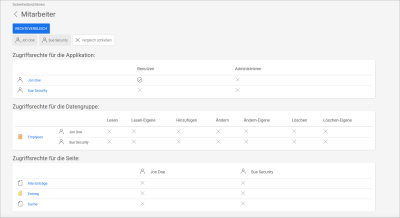Security guidelines
Which user has which access permissions to which applications in the portal? The "Security Policies" application gives you a central overview of the current configuration application rights in the portal. Here all page and data group permissions, which you have set up in the "Applications" module for users, user groups and organizational units, are portrayed.
Import application
To use the "Security Policies" application, you must first import it.
For detailed information, see the section Import online application templates.
Configure permissions
After importing the application, you will find the following role in Properties on the "Permissions" tab:
|
Role |
Description |
|---|---|
|
App_PolicyBrowser_User |
Users with this role can use the application in the portal. |
Add users to the role
In the Users module, add the App_PolicyBrowser_User role to the (portal) users who will use the Security Policies application.
For more information, see the section Member of.
Homepage
On the homepage, all the portal applications are displayed as tiles in the browser.
The tiles display information about the database, the application pages, the date of the last edit and, if applicable, the version of the application.
Details page
After clicking on one of the tiles, you will be taken to a page where you will be shown a wealth of additional information about the application. It will show you data groups, pages and permissions for the application.
Show permissions
On this page, you can view the permissions of the individual objects (data groups, pages) of the application.
Database When you click on a database, the pages and permissions for the database are displayed.
Page When you click on a page, the permissions for the page are displayed.
Print overview
You can print an overview of permissions on this and other pages by clicking on the ![]() icon.
icon.
Reset selection
Click on the selected data group or page or on the X icon to display the data group or page in its original state again.
Compare permissions
You have the possibility to compare the permissions that users, groups, roles, etc. have in applications.
Step-by-step guide