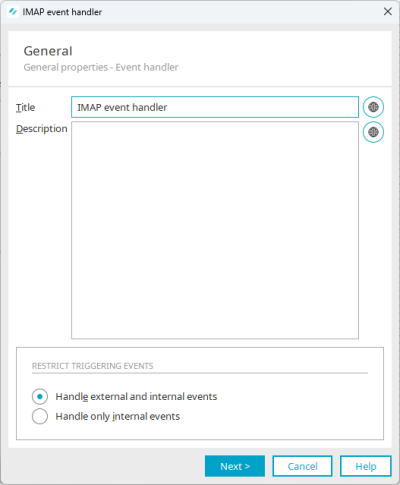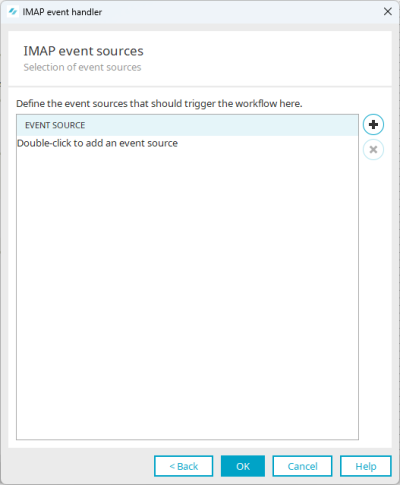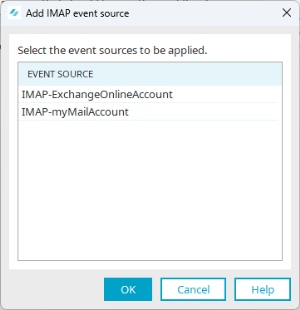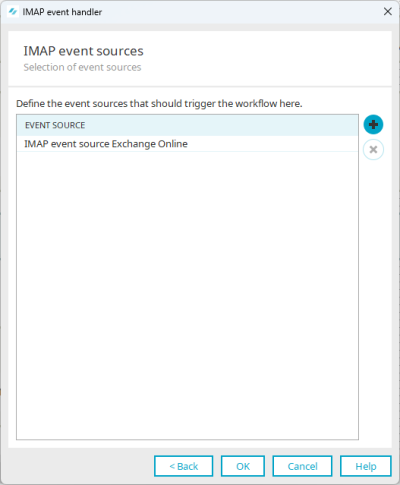Set up IMAP event handler
For an IMAP event handler, you specify to which events and which event source a process should respond.
Step-by-step guide
To set up an IMAP event handler, do the following:
-
Start the process in which you want to set up an IMAP event handler.
-
Select the "IMAP event handler" element and drag and drop it onto the workspace.
-
Double-click on the element or press ENTER.
The IMAP event handler dialog is displayed.
Title
Enter a title for the event handler here.
Description
A short description can be entered here.
 Multilingual
MultilingualYou can enter texts in multiple languages.
For detailed information, see section Multilingual portals.
Restrict triggering events
In this section, you have the ability to narrow down the events to which the event handler responds. A distinction is made between internal and external events. Internal events result from a include processes action. External events include all other events e.g. a record created via the browser or a timed event created by a timer.
Handle external and internal events
The event handler responds to both types of event. You can define the following settings in addition for data group and Groovy script event handlers:
-
Handle primal and subsequent events
-
Handle primal event only
-
Respond only to subsequent events
These settings are not available for timer and generic event handlers.
Handle internal events only
The event handler responds to an event that comes from an Include processes action.
-
-
Click on "Next".
The "IMAP Event Sources" dialog appears.
-
Click the
 icon (Add IMAP event source).
icon (Add IMAP event source).The "Add IMAP event source" dialog appears.
The IMAP event sources set up in Intrexx are displayed here.
Set up event sources
The following sections describe how to set up event sources:
-
Select the desired event source.
-
Click on "OK".
You will return to the IMAP Event Sources dialog box.
The previously selected event source is displayed.
-
Click on "OK".
More information