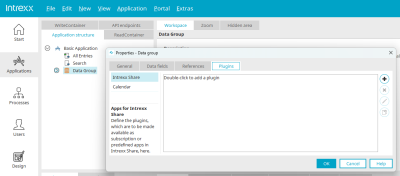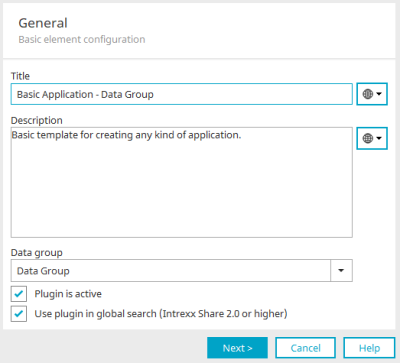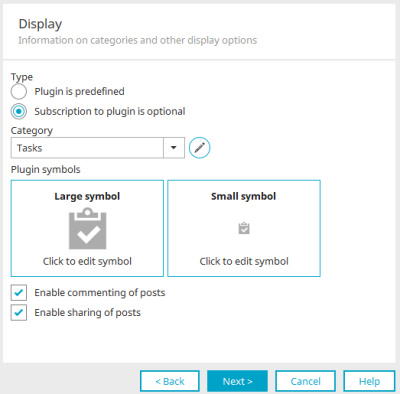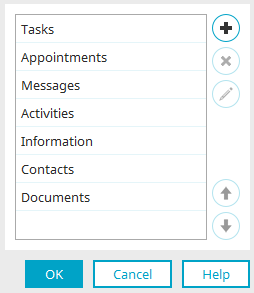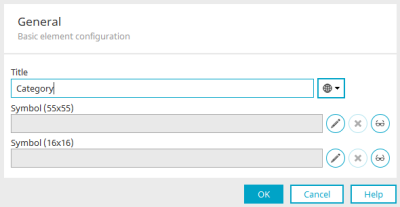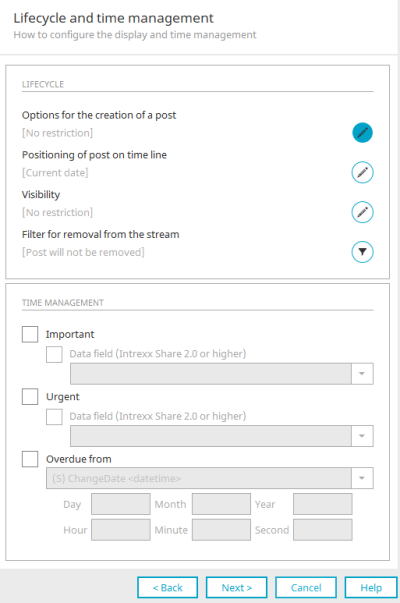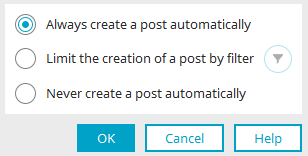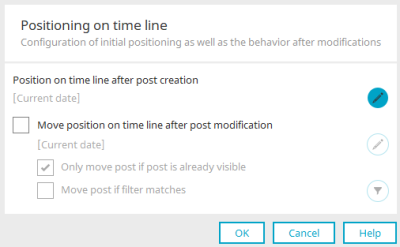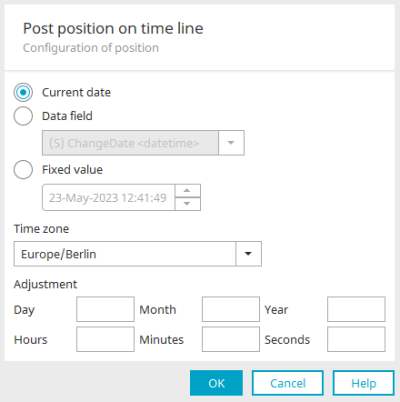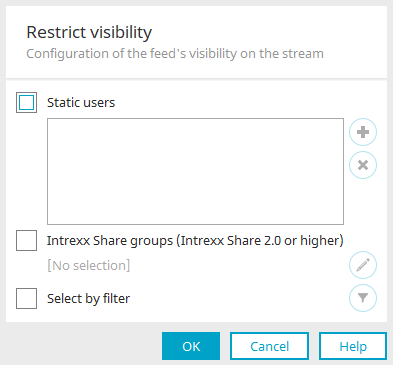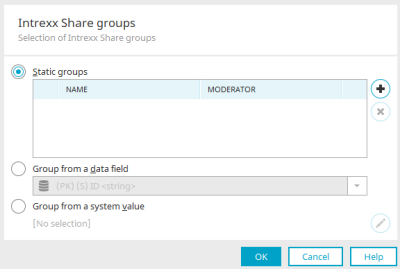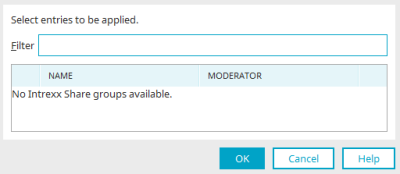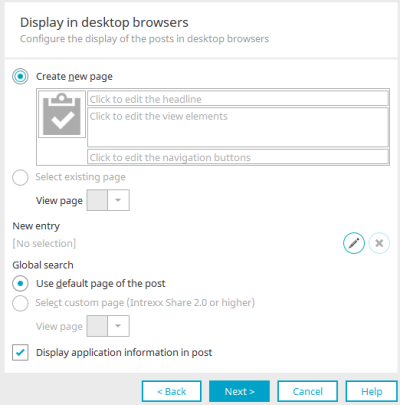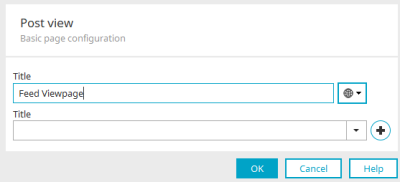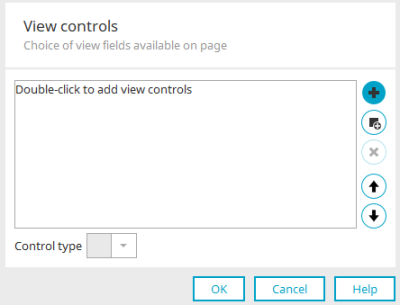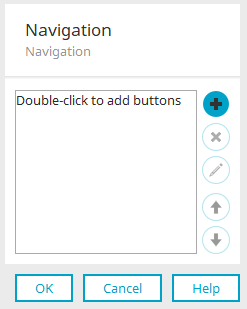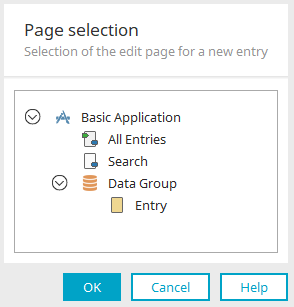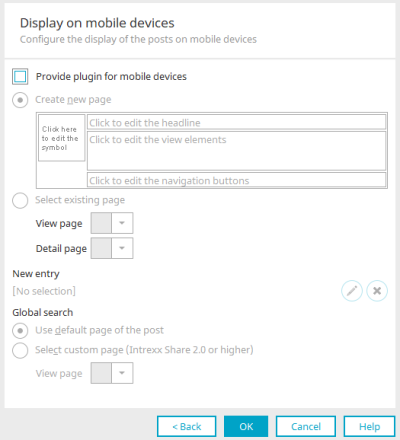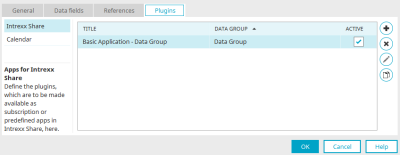Intrexx Share plugins
If you define an Intrexx Share plugin in an application, the data from the corresponding data group can be displayed as a post in the "News" module in Intrexx Share. To do this, the user must subscribe to the plugin, which is listed as an "App" in Intrexx Share.
To learn how users can personalize their news feed in Intrexx Share, click here.
To create a plugin, open the application whose data you want to display in Intrexx Share as a post in the news.
Plugins can be created in any application in the Properties dialog of data groups or via the application node. In the Properties dialog, switch to the "Plugins" tab.
Clicking on ![]() "Create new plugin" opens a wizard where the new plugin can be configured.
"Create new plugin" opens a wizard where the new plugin can be configured.
General basic configuration of the element
Title
The title can be used to identify the plugin in Intrexx Share when you personalize the feed. The title can be multilingual and defined as a language constant. Click here for more information.
Description
Enter a description for the plugin here. The description will also be shown when a user subscribes to the app in Intrexx Share.
Data group
You can select the data group for the plugin here.
Plugin is active
This means the plugin can be used in Intrexx Share. Subscriptions to non-active plugins are not possible.
Use plugin in global search
With this setting, Share posts from the plugin are included in Global search.
Click on "Next".
Display - Category details and other display options
Type
Plugin is predefined
With this option, the plugin is integrated in Intrexx Share for all authorized users and is therefore also automatically subscribed to by all authorized users. So, the entries in the data group, for which the plugin has been defined, will also be shown in Intrexx Share without requiring explicit subscription to the plugin. Users cannot unsubscribe from predefined plugins.
Subscription to plugin is optional
Here the plugin must be actively subscribed to in Intrexx Share. Once this is done, the entries in the data group, for which the plugin has been defined, will be shown in Intrexx Share.
Category
Here you can select one of the categories that are used to group posts in Intrexx Share.
![]() Manage categories
Manage categories
Opens a dialog where you can create and edit share categories.
The categories, which have already been created, are listed here.
![]() Create new category /
Create new category / ![]() Edit category
Edit category
Opens a dialog where a new category can be created or an existing category can be edited.
Title
Give the gallery a title. Click here for more information.
Symbol (55x55) / Symbol (16x16)
You can add a large and small symbol that will represent the category in the browser.
![]() Edit
Edit
Opens a dialog where an image can be selected.
![]() Delete
Delete
Removes the image specification.
![]() Edit alternative text
Edit alternative text
Opens a dialog where text can be entered that will be displayed instead of the image on end devices that cannot display images.
Click "OK" to save the changes and close the dialog again.
![]() Delete category
Delete category
By clicking this button, you can delete the currently selected category.
![]()
![]() Move selected categories up / down
Move selected categories up / down
Adjust the order of the categories.
Click "OK" again to save the new or changed category and close the dialog.
Plugin symbols
In the lower area of the dialog, you can select large and small symbols that will represent feeds from this plugin configuration in Intrexx Share. The image will be suggested appropriate to the category, and can be changed if required.
Enable commenting on posts
With this setting, you can specify whether users can add comments to posts in Intrexx Share that have come from this plugin.
Enable sharing of posts
With this setting, posts from this plugin can be shared by Intrexx Share users.
Click on "Next".
Lifecycle and time management
Lifecycle
Options for the creation of a post
You can see the conditions under which a post will be created.
![]() Options for the creation of a post
Options for the creation of a post
Opens a dialog where the conditions can be edited.
Always create a post automatically
With this option, posts will be created automatically.
Limit the creation of a post by filter
With this option, the data can be restricted with a filter.
![]() Filtering of posts
Filtering of posts
Opens a dialog where the filter expression can be defined.
Never create a post automatically
With this option, posts will not be created automatically.
Select the "Post will never be created automatically" option if you want to use the plugin exclusively in processes with the plugin feed action.
Click on "OK" to save the settings and close the dialog.
Positioning of post on timeline
Here you can see the criteria which determine the positioning of the post on the timeline in Intrexx Share News.
![]() Edit positioning
Edit positioning
Opens a dialog where the positioning can be defined.
Position on timeline after post creation
Here you can set the position of a feed on the timeline when it is created.
![]() Edit position
Edit position
Opens a dialog where the position can be configured.
Current date
The current date is used for positioning the feed on the timeline.
Data Field
A data field from the application can be selected. A date stored in this data field will be used to determine the positioning on the timeline.
If a new data record is saved, a post is created. It makes no difference here whether the "Current date" option or the "CreationDate" data field is selected. If a data record is saved that already existed before the plugin was created, the post will either be sorted by the current save date (at the top) or by the creation date of the data record (usually lower in the table), depending on the settings. If a post already exists when the plugin is created, the post will be moved to the top with "Current date", whereas selecting the data field CreationDate will move the post visually but it will actually stay in the same place because the post's creation date has not changed.
Fixed value
A static date can be entered here, which will be used for positioning the post on the timeline.
Time zone
Here you can select the relevant time zone.
Adjustment
For the first two options, a date adjustment can be defined at the bottom of the window.
Click "OK" to save changes and close the dialog again.
Move position on timeline after post modification
With this option, an existing post, which is positioned lower on the timeline, can be moved to a different position as a result of a change in a data record.
Only move post if post is already visible
Means that only posts, which are already visible in Intrexx Share, will be moved when a change is made to the data record.
![]() Edit position
Edit position
The position can be edited here too, just like when creating a post on the timeline.
Only move post if post is already visible
Posts that are not yet visible or hidden in the newsfeed will not be moved with this setting.
Move post if filter matches
A filter can be defined as an additional criterion as to when a post should be moved on the time line.
![]() Edit filter
Edit filter
Opens a dialog where the filter can be created.
Click on "OK" to save the settings and close the dialog.
Visibility
Here, you can define which users should have access to the plugin's posts within Intrexx Share. If a user has subscribed to the plugin, then the permissions defined in the underlying application, data group and page apply.
![]() Configuration of the visibility for this plugin
Configuration of the visibility for this plugin
Opens a dialog where the visibility of the post in Intrexx Share News can be restricted.
Static users
Users can be selected from the "Users" module here. Every user, who is contained in this list, has permission to see the corresponding feeds.
![]() Select user
Select user
Opens a dialog where the user can be selected.
![]() Remove user object
Remove user object
Deletes the currently selected user object.
Intrexx Share groups
With this setting, the visibility for Intrexx Share groups can be defined.
![]() Select Intrexx Share groups
Select Intrexx Share groups
Opens a dialog where groups can be selected.
Static groups
The Intrexx Share groups that can see the posts are listed here.
![]() Add Intrexx Share group
Add Intrexx Share group
Opens a dialog where groups can be selected.
In the "Filter" field, you can search for existing groups in Intrexx Share. Select the desired group and click "OK" to save the setting and close the dialog again.
![]() Remove Intrexx Share group
Remove Intrexx Share group
Removes the currently selected group from the list of static groups.
Group from data field
This option sets a data field that contains the GUID of the Intrexx Share groups for which posts are to be visible.
Group from system value
With this option, system values can be specified that provide group ID(s) or the GUID(s) of the Intrexx Share group(s) that should be given permission to read feeds.
![]() Edit system value
Edit system value
Opens a dialog where the system value can be defined.
Click on "OK" to save the settings and close the dialog.
Select by filter
The display of feeds can be limited using filter criteria here.
![]() Edit filter
Edit filter
Opens a dialog where the filter expression can be defined.
If neither "Static users” nor "Select by filter is selected", the feed will be visible to all Intrexx Share users. If only the setting "Static users" is selected, the post is only visible for exactly the users you have selected here. If only the "Select by filter" setting is selected, the post is visible to the users who match the filter criterion. If both options are selected, the feed will be visible to those users who are either included in the list of static users or who fulfill the filter criteria or both.
Click on "OK" to save the settings and close the dialog.
Filter for removal from the stream
Here, you can see whether a filter has been defined for removing the post from Intrexx Share News.
![]() Configure filter for archiving
Configure filter for archiving
Opens a dialog where a filter for archiving the data records can be defined. Every data record to which the filter criteria do not apply will be hidden.
Time management
Important / Urgent
With these settings, a post created by this plugin is automatically marked as important or urgent in Intrexx Share.
Data Field
If this setting is activated as well, a Boolean data field can be selected which contains the corresponding values. The post is marked as important or urgent if the data field has the value True.
Overdue from
A data field, which contains the overdue date of the post, must be selected here. Using the date adjustment options, the due date can be adjusted relative to the data field. Additionally, a Filter for removal from the stream is required. Overdue posts will then be hidden in the Intrexx Share News according to the filter criteria.
Click on "Next".
Display in desktop browsers
Create new page
Here, you have the ability to create a new page for desktops. This will be used to display the feeds from the current data group and application in Intrexx Share.
Please note that the width of the feed should be strictly adhered to in order to avoid unwanted layout changes in Intrexx Share.
The height of the feed can vary, according to the content. If detailed information is required, you have the option to open tooltips, etc, from buttons on the feed.
Click here to edit the headline
Opens a dialog where you can define the heading.
Enter the title here and select a data field that contains the values for the heading.
Click "OK" to save the changes and close the dialog again.
Click here to edit the view elements
Opens a dialog where the view elements can be selected or created for the new page.
Here is a list of every view element which has been created on the page you are configuring.
![]() Add data field
Add data field
Opens a dialog where a new data field can be created.
![]() Add control
Add control
Opens a dialog where an existing data field can be selected.
![]() Remove control
Remove control
Deletes the currently selected control from the list.
![]()
![]() Move up / Move down
Move up / Move down
Adjusts the order of the elements on the new page.
Control type
Select the desired control type of the currently selected element.
Click "OK" to save the changes and close the dialog again.
Click here to edit the navigation buttons
Opens a dialog where the navigation buttons can be configured for the new page.
Here, you can see a list of the buttons which have been configured for links or actions from within posts.
![]() Add Button /
Add Button / ![]() Edit Button
Edit Button
Opens a dialog where a new button can be created or an existing button can be edited.
![]() Remove button
Remove button
Removes the currently selected button from the list.
![]()
![]() Move up / Move down
Move up / Move down
Adjusts the order of the buttons.
Please note: no permissions will have been set up and the access permissions will still need to be assigned on a view page.
Click "OK" to save the changes and close the dialog again.
Select existing page
With this option, an existing page can be selected to be displayed in Intrexx Share. Please make sure the page has a layout suitable for Intrexx Share.
New entry
You also have the ability to enter new data records from the Intrexx Share application, which will be automatically saved in the application where you set up the plugin.
![]() Select an edit page for a new entry
Select an edit page for a new entry
Opens a dialog in which a suitable input page can be selected for entering the new data records. Please make sure the page has a layout suitable for Intrexx Share.
Select the desired page here. Any top-level page can be selected as well as the edit pages from the data group where the plugin is defined. However, this data group must be a main data group, pages from subordinate data groups cannot be selected.
Click "OK" to save the changes and close the dialog again.
![]() Do not offer creation of new entries
Do not offer creation of new entries
With this setting, new entries cannot be created.
Global search
In Intrexx Share, you have the ability to select a custom view page for displaying the post in the global search. If no such page is selected, the default page of the post is displayed.
Use default page of the post
The standard feed view page is used for the post
Select custom page
A user-defined page can be selected for displaying the post in the global search.
Display application information in post
This option defines whether the application's title should be shown in the post or not.
Click "Next".
Display on mobile devices
The pages for mobile devices can be defined here. The same settings are available as in the display in desktop browsers. The order of view elements cannot be changed for mobile display. In addition to the established settings, the following settings are available for mobile pages:
Provide plugin for mobile devices
If you select this option, this page will be transformed to be displayed on mobiles.
Details page
A page can be selected that provides additional information. A link to the detail page will then be created on the view page that you select.
Click "OK" to complete the plugin configuration.
To subscribe to the plugin in Intrexx Share, the checkbox in the "Active" column must be selected here. Inactive plugins cannot be subscribed to.
![]() Delete selected plugin
Delete selected plugin
Deletes the currently selected plugin.
Please note that when you delete a plugin, the posts already generated by it in Intrexx Share will also be deleted.
![]() Edit selected plugin
Edit selected plugin
Opens the wizard to edit the plugin.
![]() Duplicate selected plugin
Duplicate selected plugin
Creates a copy of the currently selected plugin. However, posts created by the original plugin will not be copied.
You can find an overview of all Intrexx Share plugins in the portal in the "Integration" module.