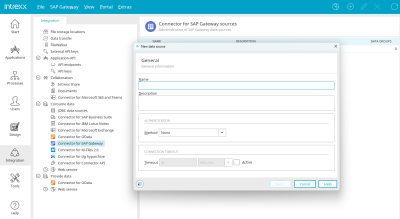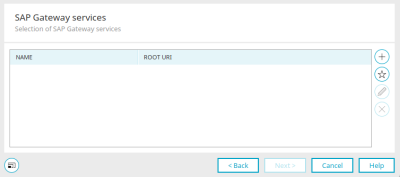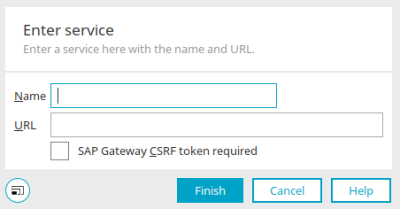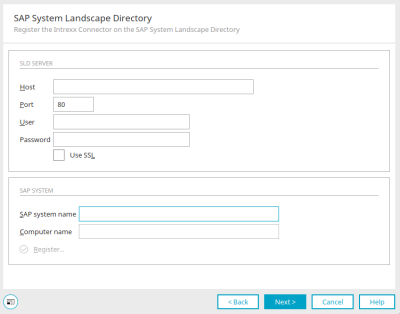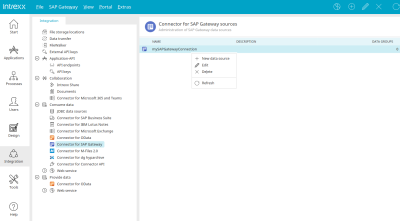Here you can find out how to configure a connection for the SAP Gateway connector.
General properties
A new connection can be created in the "Integration" module via the main menu "SAP Gateway / New data source". This option is available if the Connector for SAP Gateway is selected under "Consume data" on the left-hand side.
The name and a description of the new connection can be defined in General information.
The available authentication methods correspond to the methods that you will also find in the connector for OData.
More detailed information can be found here.
If you want to set a connection timeout, first enable the "Active" setting and then enter the desired duration.
Click "Next".
Configuring the connection data
Enter the host URL and the port in the respective fields. If you want to use SSL, activate this setting.
SAP client
Standard
Creates a standard connection.
Client ID
The client ID can be entered here if needed.
Click "Next".
Available services
The name, description and root URI of the services available in the specified connection are displayed here.
Click on "Finish".
SAP Gateway Services
The names and root URIs of all selected services are listed here.
![]() Add available service
Add available service
Reopens the dialog in which the available services can be selected.
![]() Enter and add service /
Enter and add service / ![]() Edit service
Edit service
Opens a dialog where services can be added.
Enter service
Enter the name and URL of the service here.
Activate Etag
If the Etag Header needs to be set for data manipulation purposes, enable this checkbox.
SAP Gateway CSRF token required
Activate this setting, if the service should request and use the so-called Cross-Site-Request-Forgery Token from the SAP System for the manipulation of data.
Click "Finish" to save changes and close the dialog.
![]() Remove service
Remove service
Removes the currently selected service if this service is not used in applications or processes.
Click "Next".
SAP System Landscape Directory
SAP certified software components must be registered in the SAP Solution Manager. This facilitates quick and easy analysis by SAP support should there be a problem. All of the essential information concerning the software component is registered in the SAP System Landscape Directory. This can be carried out in the next step of the configuration. The necessary information for the registration can be obtained from your SAP Administrator. Here, you can register the Connector in the SAP System Landscape Directory. To do this, enter the SAP System Landscape Directory system parameter.
Click "Next".
All of the following dialogs are also used in the configuration of OData connections. You can find the information here.
Edit connection
Every connection created by you is listed in the right-hand area. All of the functions available for editing a connection can be reached via the "SAP Gateway" menu, when an existing connection has been selected on the right.
The "Data groups" column shows the number of data groups that are integrated with external data groups in applications.
Next steps
To use the data from the connection in the portal, integrate the connection in any application in the next step. Click here for more information.