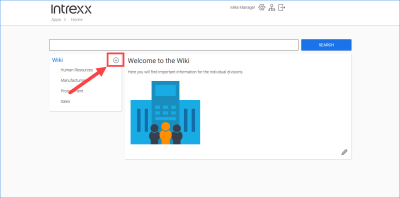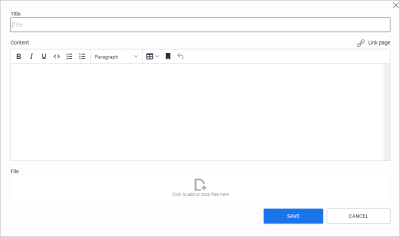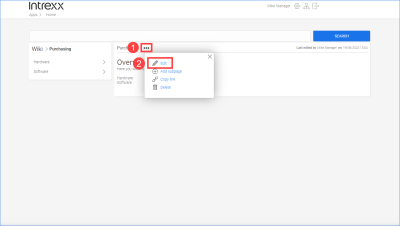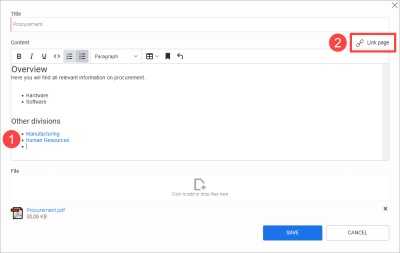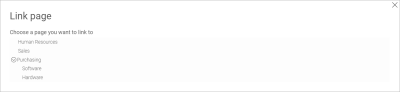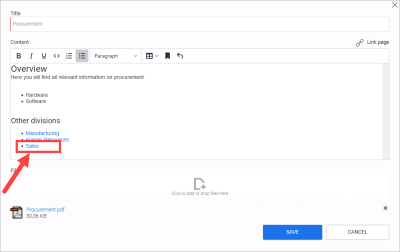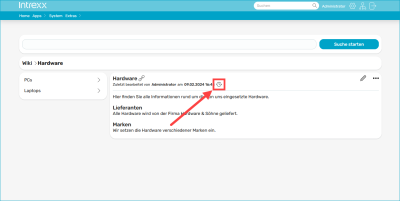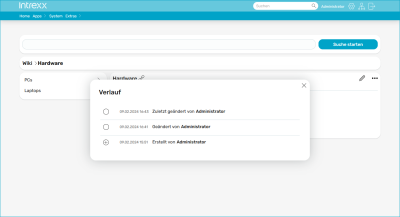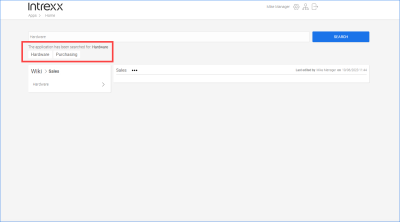Wiki
The "Wiki" application template provides you with an application that portal users can use to record their knowledge and experiences and make this available to all other portal users.
Actions in the portal
Add a new (sub)page
|
|
In the "Editor" and "Manager" roles, you can create pages on the top level and on sublevels. |
|
|
In the "User" role, you can only create pages on the second level and on the other sublevels. |
Step-by-step guide
To add a new page, proceed as follows:
-
Click on the
 icon.
icon.The dialog box for creating a new page is displayed.
-
Enter the desired information.
-
Click on .
The new page is displayed.
The page is sorted into place alphabetically.
Editing a page
|
|
In the "Editor" and "Manager" roles you can edit the start page and all other pages. |
|
|
In the "User" role you can edit all pages and subpages except the start page. |
You can edit a page by clicking on ![]() Edit.
Edit.
Delete page
|
|
In the "Editor" and "Manager" roles you can delete all pages. |
|
|
In the "User" role you can delete all subpages. |
To delete a page, click the three dots next to the page you want to delete. Then click "Delete" in the context menu.
Confirm the deletion process.
Delete linked pages
If you delete a page that is linked on another page, a corresponding notification message is displayed.
Click if you still want to delete the page.
Linking pages
You can also link pages with each other.
Step-by-step guide
To link a page to another page, proceed as follows:
-
Position the cursor at the place on a page where you want to insert the link to another page (
 ).
). -
Click on "Link page" (
 ).
).The "Link page" dialog box is displayed.
-
Click the page you want to link to or where the (sub)page you want to link to is located.
The page you want to link to and its (sub)pages are displayed.
-
Click the page or subpage you want to link to.
-
(Optional) Enter a link text in the "Text for link display" field if you want it to differ from the title of the linked page.
-
Click Insert link.
You will be returned to the page where you want to insert a link.
The link is displayed.
Track changes
You can track who has made changes to a page and when.
Click on the ![]() icon.
icon.
The "History" dialog box with the corresponding information is displayed.
Searching for information
To find information in the Wiki, enter a search term in the search bar.
Click or press ENTER.
The pages containing the search term will then be displayed.
You can reach the pages directly by clicking on a found page.
More information