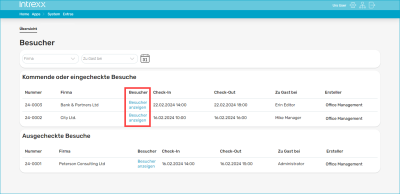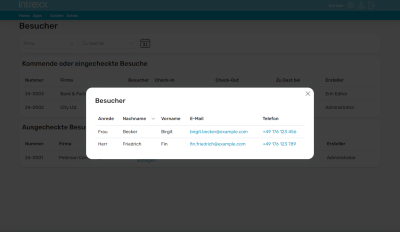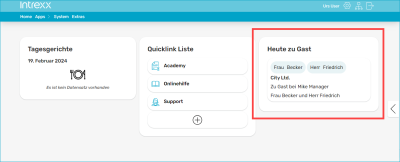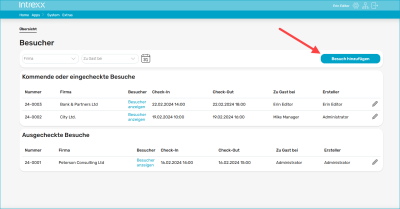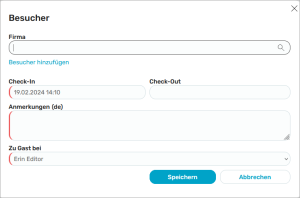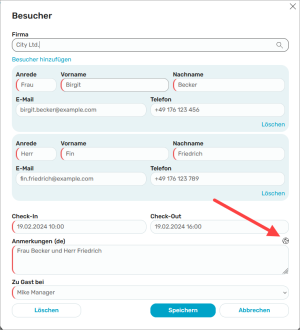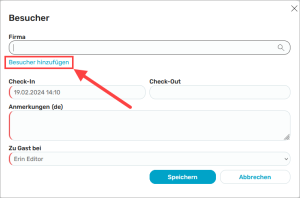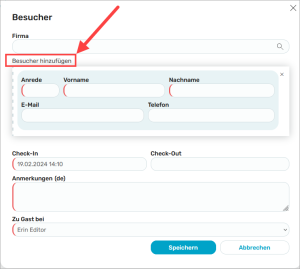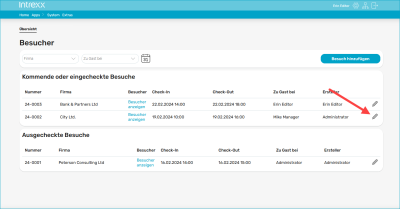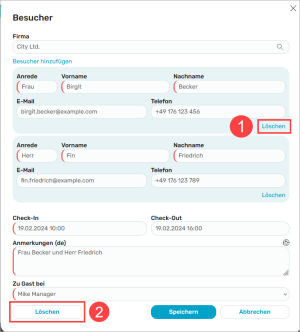Visitors
The "Visitors" application gives you an overview of visitors to your company that are expected, present or have departed.
See who is visiting
![]() In the "User" role, you have access to the pages "Overview" and "Today's guests". On the "Overview" page, you can see which visitors are still expected ("Upcoming visits") and which visitors have already arrived or are already on your premises ("Checked-in visits").
In the "User" role, you have access to the pages "Overview" and "Today's guests". On the "Overview" page, you can see which visitors are still expected ("Upcoming visits") and which visitors have already arrived or are already on your premises ("Checked-in visits").
If you click on "Show visitors" in the "Visitors" column, the individual visitors are displayed if they have been entered by a portal user with the rights of an editor.
Portlet
You can also integrate the "Visitors" application as a portlet on your start page (or on another portal page), which allows you to see at any time who is visiting.
You can find more information on integrating portlets on portal pages in the Portlets section.
Add new visit
![]() In the "Editor" role, you also have access to the "Overview" and "Today's guests" pages. On the "Overview" page, an editor has the option of adding new visits.
In the "Editor" role, you also have access to the "Overview" and "Today's guests" pages. On the "Overview" page, an editor has the option of adding new visits.
In the application, you can record visits in general as well as individual visitors. Your first need to enter the visit. It is assumed that you are being visited by a company. In the next step, you can enter the individual visitors involved in this visit.
Step-by-step guide
Proceed as follows to add a visit:
-
Click on the button.
The "Visitors" dialog box is displayed.
Company
Enter the company to which your visitor belongs here.
You can use the search icon to display companies that have already been entered during previous visits.
Check-In – Checkout
Enter the date and time of arrival (check-in) and of departure (checkout) for the visit here. The visit is then automatically sorted into upcoming, checked-in and checked-out visits.
Comments
You must enter a comment about the visit here.
If you would also like to enter the comment in another portal language, you can do this after you have saved the visit by then editing the visit using the
 icon.
icon.After you have clicked on the
 icon, you can enter the comment in a different portal language.
icon, you can enter the comment in a different portal language.Guest of
Enter who the visitor is visiting here.
(All Intrexx users who have either the role "App_Visitor_User" or the role "App_Visitor_Editor" are displayed in the "Guest of" selection field)
-
Click on .
Enter individual visitors
You have the option of recording individual visitors in the "Visitors" dialog box.
Step-by-step guide
Proceed as follows to receive individual visitors:
-
Click on Add visitor.
The dialog box is expanded by input fields in which you can enter information about visitors.
Enter the relevant details.
You can click on Add visitor as often as you like to add more visitors.
-
Click on .
Delete visitors and visits
In the "Editor" role, you can delete individual visitors and entire visits.
Step-by-step guide
Proceed as follows to delete visits or individual visitors: