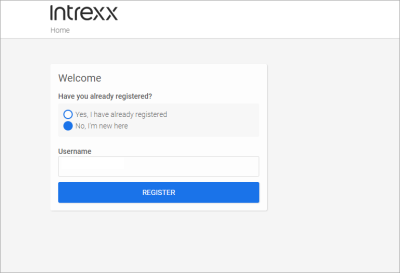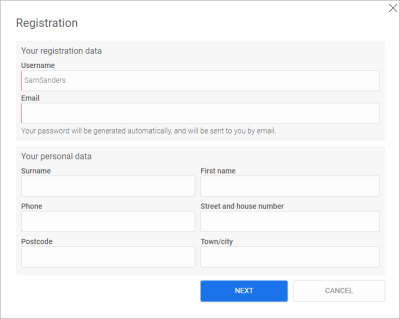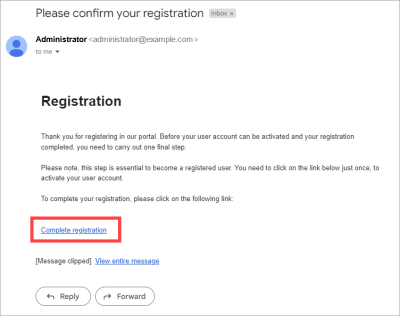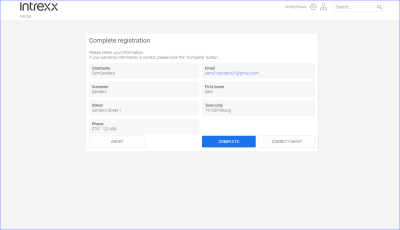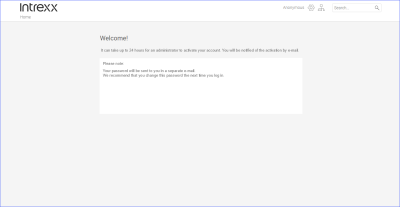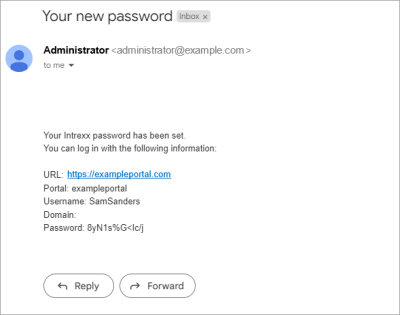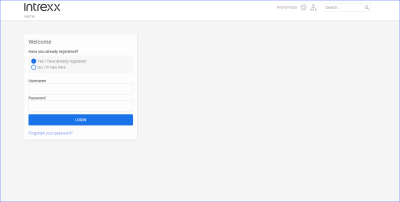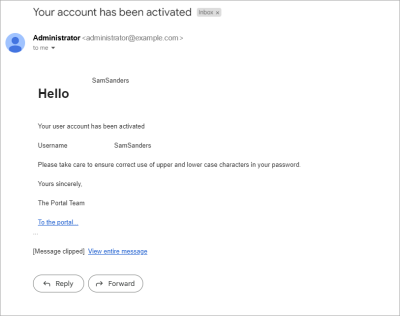Register as a user on a portal
Please note that the registration process on a portal can be set up by the portal administrator in various ways. For example, you may assign a password to yourself or it may be sent to you by email. You will always receive a relevant message to help you proceed.
The registration process which involves sending a password is described below as an example.
Step-by-step guide
To register as a user on a portal, proceed as follows:
-
Go to the start page of the portal for which you would like to register as a user.
-
Enable the option "No, I'm new here".
-
Enter a use name.
You can choose any username you wish. If the username already exists, you will receive a notification telling you this.
-
Click on .
The "Login" dialog box is displayed.
-
Enter your email address.
-
Optional: Enter your personal data.
-
Click on .
A message is displayed notifying you that you have received an email prompting you to verify your registration.
-
Start your email program.
-
Open the verification email.
-
Click on the Complete registration... link.
You will be redirected to the portal homepage.
The "Complete registration" page is displayed.
-
Click on .
If necessary, you can change or add to your details here. To do this, click on .
You can also discard your request at this time. To do this, click on .
You will be redirected to the "Welcome" page. You will be notified there that you will receive your password by email.
-
Start your email program.
-
Open the "Your new password" email.
-
Click on the URL link.
You will be redirected to the portal homepage.
-
Enable the option "Yes, I am already registered" and log in with your login data.
Confirmation email
After successful registration, you will receive an email confirming your registration. It will also contain your user data and a link to the portal.