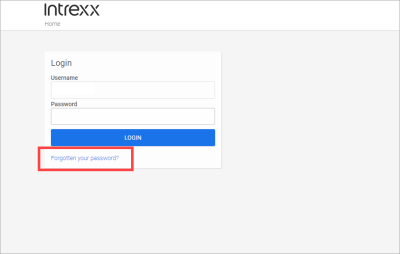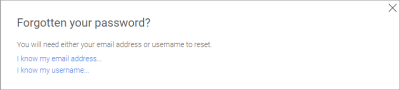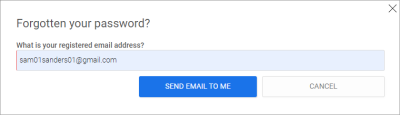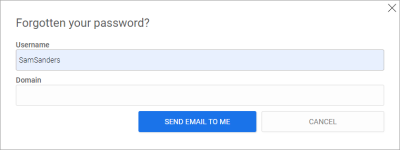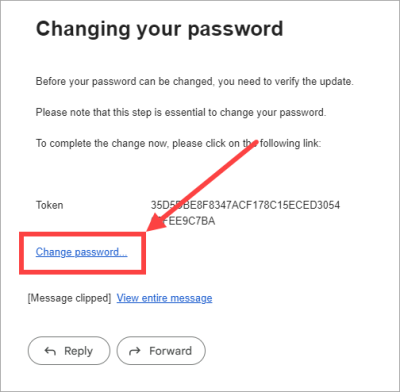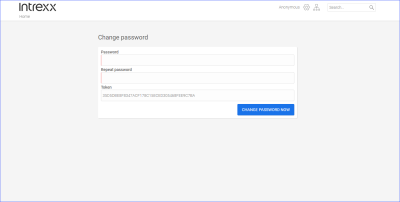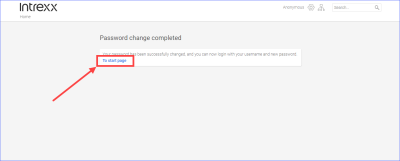Request a new password
To request a new password, you must either know your email address registered in the system or your username.
Step-by-step guide
To request a new password as a user, proceed as follows:
-
Click on Forgot password.
The "Forgot your password?" dialog box is displayed.
-
Click on I know my email address... if you know your email address.
-
In the next dialog, enter your email address saved to the system or which you used to register as a user on the portal.
-
Click on .
A confirmation dialog will be displayed notifying you that an email has been sent to you.
OR
-
Click on I know my user name... if you know your user name.
-
In the next dialog, enter the username you saved to the system or which you used to register as a user on the portal.
-
Enter your domain here.
You only need to enter a domain if you have been assigned to a domain by your administrator.
-
Click on .
A confirmation dialog will be displayed notifying you that an email has been sent to you.
-
-
Open the "Change password email".
-
Click on the link Change password....
You will be redirected to the login page on your portal.
-
Enter and repeat your new password.
-
Click on .
The password is updated.
-
Click on GO TO HOME PAGE.
You will return to the login page on your portal.