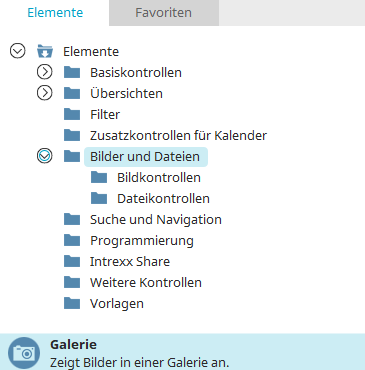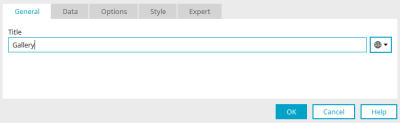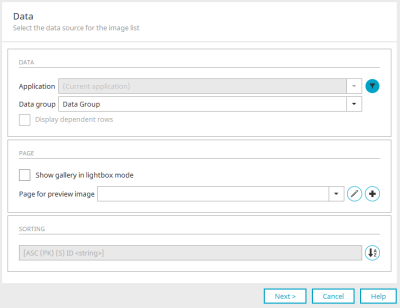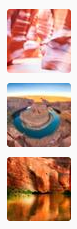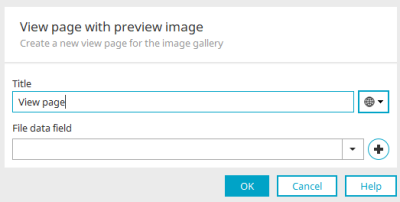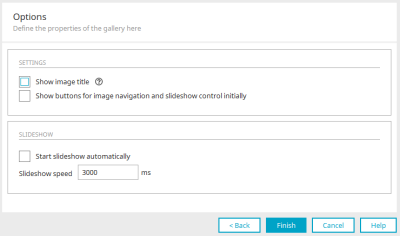Gallery
It is easy to embed photo albums in your portal using the gallery.
The application element is part of the "Images and files" element category.
The Gallery element can be found in the Elements section of the Applications module. A new gallery can be created by dragging and dropping the element from here and positioning it on the workspace.
More information on creating elements can be found here.
The properties dialog of a gallery element opens automatically when a new gallery is created. The properties dialog of an existing gallery can be opened by double clicking on the element on the workspace, via the "Properties" context menu, or via the "Edit/Properties" main menu if the gallery is selected on the workspace.
General
Give the gallery a title. Click here for information on multilingual titles.
Data
Data
Application / Data group
Select the data group that contains the images.
![]() Filter
Filter
Opens a dialog where a filter can be created that filters the images before they are displayed.
Display dependent rows
Loads all the images in a child data group that are assigned to the parent data record.
Page
Show gallery in Lightbox mode
With this setting, a preview of the images is displayed first. Click on an image to open the gallery view.
The gallery in Lightbox mode requires a different view page than a gallery that does not have this mode enabled.
Page for preview image
Select the page here to display the images in lightbox mode.
![]() "Create View Page"
"Create View Page"
Opens a dialog that is used to create a new view page in the current data group.
Title
Give the gallery a title. Click here for information on multilingual titles.
File data field
Select the file data field.
![]() "Create File Data Field"
"Create File Data Field"
Opens a dialog that is used to create a new file data field if required.
Click "OK" to save the changes and close the dialog again.
![]() Edit parameter
Edit parameter
Opens a dialog where the parameters for the page can be defined.
Sorting
The images are sorted based on the field defined here.
![]() Sorting
Sorting
Opens a dialog where the order of the images can be modified.
Options
Define the optional gallery settings here.
Settings
Show image title
With this setting, the title of the currently selected image will be shown at the top left in the gallery.
Show buttons for image navigation and slideshow control initially
Buttons will be shown on the right and left in the image. These are used to move forwards and backwards through the gallery. If the setting is not active, no gallery control buttons will be displayed when the page is loaded. As soon as you click on the gallery image, all the buttons will appear. Another click on any area in the image hides the buttons again.
Slideshow
Start slideshow automatically
The slideshow starts automatically when the page is loaded.
Slideshow speed in ms
Define in milliseconds how long it should take until the images change.