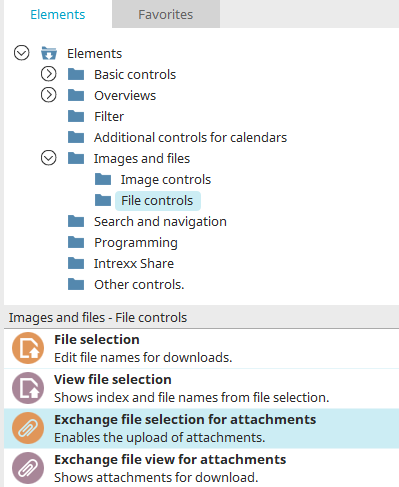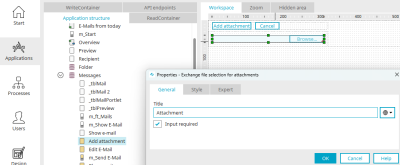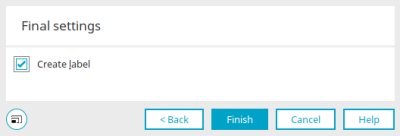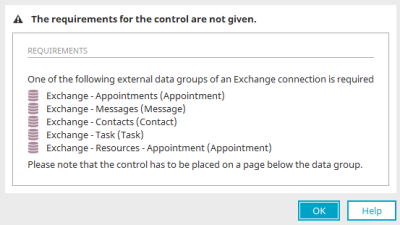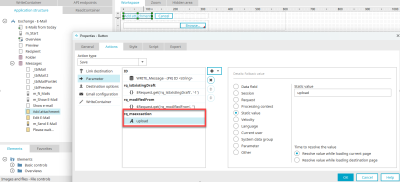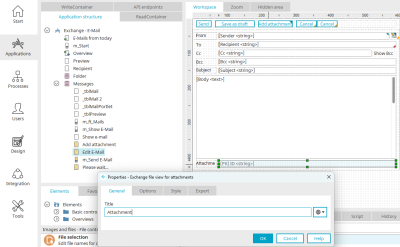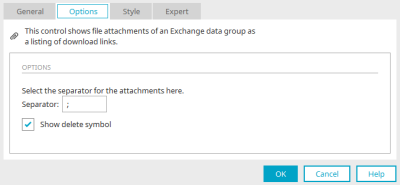Exchange file selection for attachments
With this control, file attachments can be inserted into Exchange applications. The control may only be implemented in the external data groups
-
Exchange - Appointments
-
Exchange - Messages
-
Exchange - Contacts
-
Exchange - Tasks
-
Exchange - Resources - Appointments
of an Exchange connection. The element is available as an input element (Exchange file selector for attachments) and as a view element (Exchange file selector for attachments view).
Both elements can be found in the "Elements" section of the "Applications" module. A new file selection can be created by dragging and dropping the item from here and positioning it on the workspace.
More information on creating elements can be found here.
Exchange file selection for attachments
You can also find the input element in the "Exchange email" application on the "Add attachment" page. The Properties dialog can be opened by clicking on the element.
General properties
You can set the title here on the "General" tab. Click here for information on multilingual titles.
The setting "Input required" makes the file selection become a mandatory field.
Final settings
If you create a new Exchange file selection, you will be taken to the final settings. With the "Create field title" setting, a "Static text" element is created together with the new element as a label, which automatically adopts the title of the new element.
Requirements
The page where the "Exchange file selection for attachments" element is located must be on a page below the Exchange data group.
If requirements are not fulfilled, you will be notified in this dialog which elements and structures are required for the use of the Exchange control.
The Exchange object, e.g. an email for which a file is to be uploaded, must exist. This is the case if the edit page, where mail content is entered for example, is saved in an Intrexx Exchange application.
The "Exchange file selection for attachments" must therefore be implemented on its own page, which will then be opened by the Edit page via a button with the Save action. The input page where the "Exchange file selection for attachments" is located must be opened in the main window or tooltip.
The option Jump to existing data record must be defined for the button that loads the page with the element. The button that saves the "Exchange file selection for attachments" page must also be configured with the Jump to existing record option. The page that is requested, such as the Edit page where the email content is entered, must be set as the link destination.
The button that saves the "Exchange file selection for attachments" page requires the request parameter "rq_msexcaction" with the value "upload".
Exchange file view for attachments
With this control, file attachments from an Exchange data group can be displayed as a collection of download links. You can also find the item in the Exchange email application on the Edit email page. The Properties dialog can be opened by clicking on the element.
General properties
You can set the title here on the "General" tab. Click here for information on multilingual titles.
Options
Separator character
Enter the character of your choice that should separate each file attachment.
Show delete symbol
A button will be shown in the browser that can be used to delete the individual attachments.