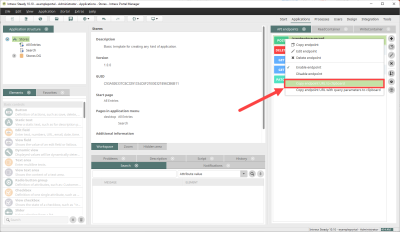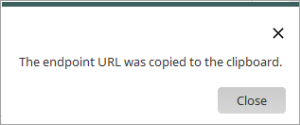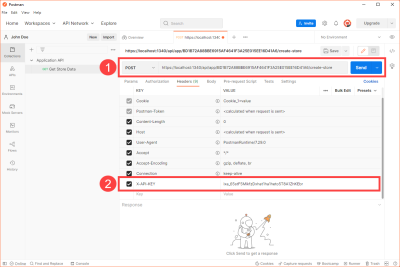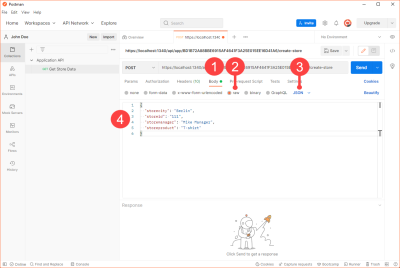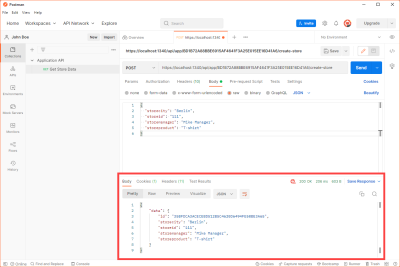Requirements
-
API endpoint has been created
-
API key for the endpoint has been created
Step-by-step guide
Proceed as follows to execute a request for an API endpoint (POST) with Postman:
-
Start the application.
-
Click the "API Endpoints" area.
Make sure that the API endpoints view is activated.
("View" > "API Endpoints")
-
Select the endpoint for which you want to execute the request.
-
Press the right mouse button.
-
A context menu is displayed.
-
Select the "Copy endpoint URL to clipboard" entry.
A message is displayed in the lower right part of the window stating that the API URL has been saved.
-
Paste the API URL into Notepad.
-
Go to the "Integration" menu.
-
Click on "Application API" > "API Keys".
-
Select the desired API key.
-
Press the right mouse button.
A context menu is displayed.
-
Select the "Copy API key" entry.
-
Paste the API key into Notepad.
-
Launch Postman.
-
Select "POST" as the method.
-
Paste the API URL into the field next to the method (
 ).
). -
Go to the "Headers" tab.
-
Enter the text "X-API-KEY" in the "KEY" column.
-
In the "Value" column, add the API key (
 ).
). -
Go to the "Body" tab (
 ), "raw" option (
), "raw" option ( ), select JSON (
), select JSON ( ).
). -
Enter the Request JSON body (
 ) from the API endpoint.
) from the API endpoint. -
Click .
The request is executed and the return values of the request are displayed.