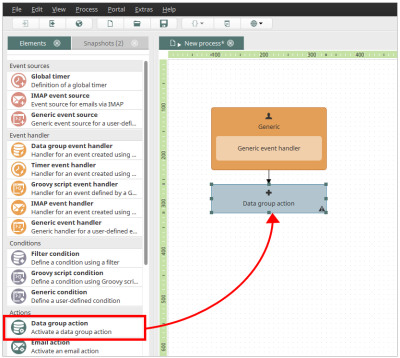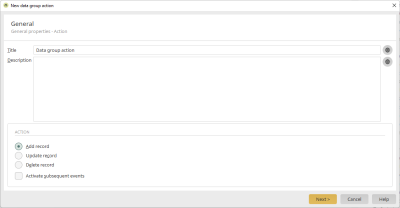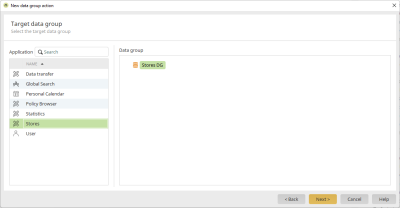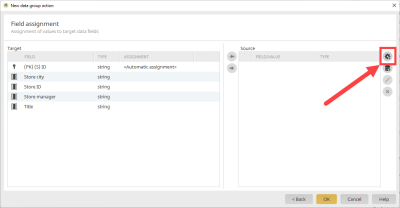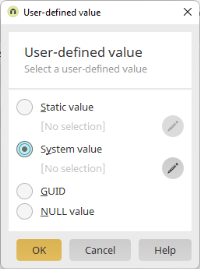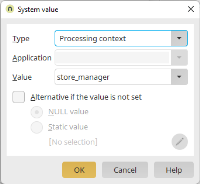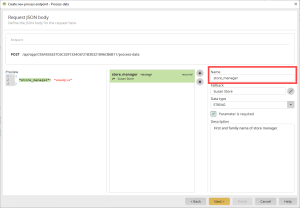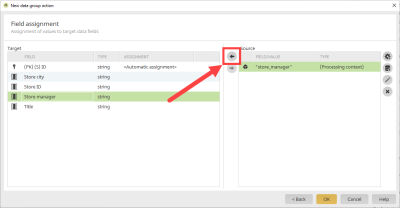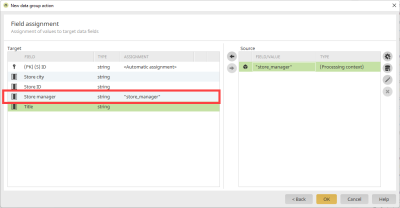Example process - Write data record
Requirements
You have created a generic event handler with the Java class de.uplanet.lucy.server.workflow.eventhandler.UserWorkflowEventHandler.
Step-by-step guide
-
Drag the "Data group action" into the workspace.
-
Double-click on the "Data group action".
The "General" dialog step appears.
-
Enter a title and a description.
-
Activate the "Add data record" option.
Detailed information about the dialog can be found in the section Data group action - General.
-
Click on "Next".
The "Target data group" dialog step appears.
-
Select the data group to which a data record is to be added.
-
Click on "Next".
The "Field assignment" dialog step appears.
-
Click on "User-defined value".
The "User-defined value" dialog box is displayed.
-
Select the "System value" option.
-
Click on
 "Edit system value".
"Edit system value".The "System value" dialog box is displayed.
Type
Select the "Processing context" entry here.
Value
Enter the name of the parameter here as you entered it in the "Request JSON body" dialog step when creating the API endpoint.
For more on this, refer to the section Request JSON-Body.
-
Click on "OK".
You will be returned to the "User-defined value" dialog box.
-
Click on "OK".
You will be returned to the "Field mapping" dialog step.
-
In the "Target" area, select the field (data field) to which you want to assign the parameter.
Make sure that the desired field or value is selected in the "Source" area.
-
Click the arrow icon pointing to the left.
In the "Target" area, the "Assignment" column displays the value previously selected in the "Source" area on the right.
-
Click on "OK".
You will be returned to the process workspace.