Assign and manage passwords
Password for the IAA user
When you install or activate the Intrexx Administration API, you will be prompted to assign a password for the IAA user. (See the section Go to the "Administration API configuration" tab..)
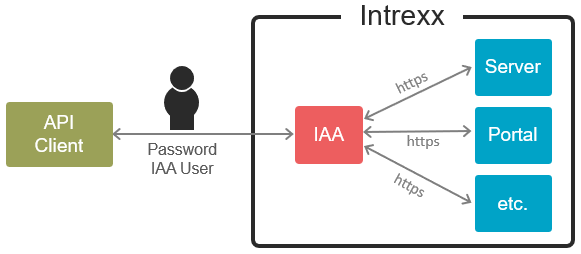
The password for the IAA user is stored encrypted in the admin-api.yaml file. This can be found under the following path: \<intrexx-installation-directory>\admin-api\cfg\
Portal password
To access the API endpoints provided via the Intrexx Administration API, the password for the portal (or, if applicable, multiple portals) must also be stored in the admin-api.yaml file.
The password is stored automatically during installation of the Intrexx Administration APIWindows - Installing IAA via the graphical interface). When activating the Intrexx Administration API, the password must be entered manually in the admin-api.yaml file (Windows - Activating IAA via the graphical user interface). The password is stored in encrypted form.
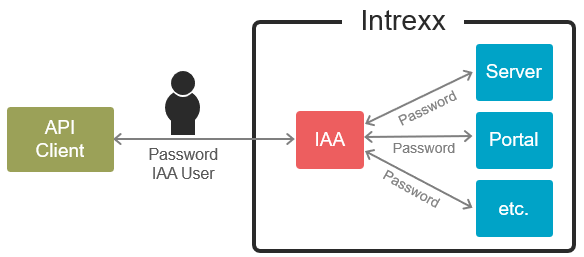
Assigning a new password for IAA users
When you install or activate the Intrexx Administration API, you will be prompted to assign a password for the IAA user. (See the section Go to the "Administration API configuration" tab..)
You can change the password in the file at any time. After saving, the password is encrypted by the Intrexx Administration API.
-
Open the admin-api.yaml file in an editor.
This can be found under the following path:
\<intrexx-installation-directory>\admin-api\cfg\
-
Overwrite the password.
-
Remember the password. (The password will be displayed only in encrypted form at the end of the change)
-
Restart the Intrexx Administration API service.
-
Update the document.
-
The password is displayed in encrypted form.
Updating a change of passwords for Intrexx components
The passwords stored in the admin-api.yaml file are not automatically adapted when they are changed in the Portal Manager.
The reason for this is that the Administration API can be operated independently (for example, on a different host) and is thus not part of the Intrexx server. New or changed passwords must therefore be entered manually in admin-api/cfg/admin-api.yaml and the Intrexx Administration API must then be restarted. The passwords are encrypted and then subsequently stored in the configuration only in this secured form. For continuous operations, this means: If the password of the technical API user is changed on the Intrexx side for the supervisor or a portal, the API endpoints will temporarily lose their authorization as a result. Consequently, especially in the case of unexpected messages concerning missing authorization, it is recommended to check the passwords in admin-api/cfg/admin-api.yaml, re-enter them if necessary, and restart the Intrexx Administration API to make sure that they match those on the Intrexx server side.
admin-api.yaml
---
environment:
host: "0.0.0.0"
port: 4242
portalManagementBySupervisor: false
keystorePassword: "apiape-v1:rjIkOYgF3nzFmJhWsvpCwg=="
sudoPassword: null
keystore: "/opt/intrexx/admin-api/cfg/cacerts"
secret: "apiape-v1:2g30kd5kFu8uLxplMzlhYp6J2k6Zb/HP8YZo3j/d2ToTTAU4xCe2VdnoGqi+MiOqu/n7vQmLIJgY3VeWAB0GSg=="
https: true
debugMode: true
credentials:
password: "apiape-v1:rjIkOYgF3nzFmJhWsvpCwg=="
username: "irma"
supervisor: null
maxAuthRequestPerIP: 50
https: true
license: null
connectTimeout: 5
readTimeout: 5
writeTimeout: 5
portals:
- name: "exampleportal"
scheme: "https"
host: "localhost"
port: 8117
credentials:
password: ""
username: "Administrator"